To manage your e-mail accounts on devices with operating system iOS (iPhone, iPad, …) we would recommend an e-mail client Mail.
Manual settings
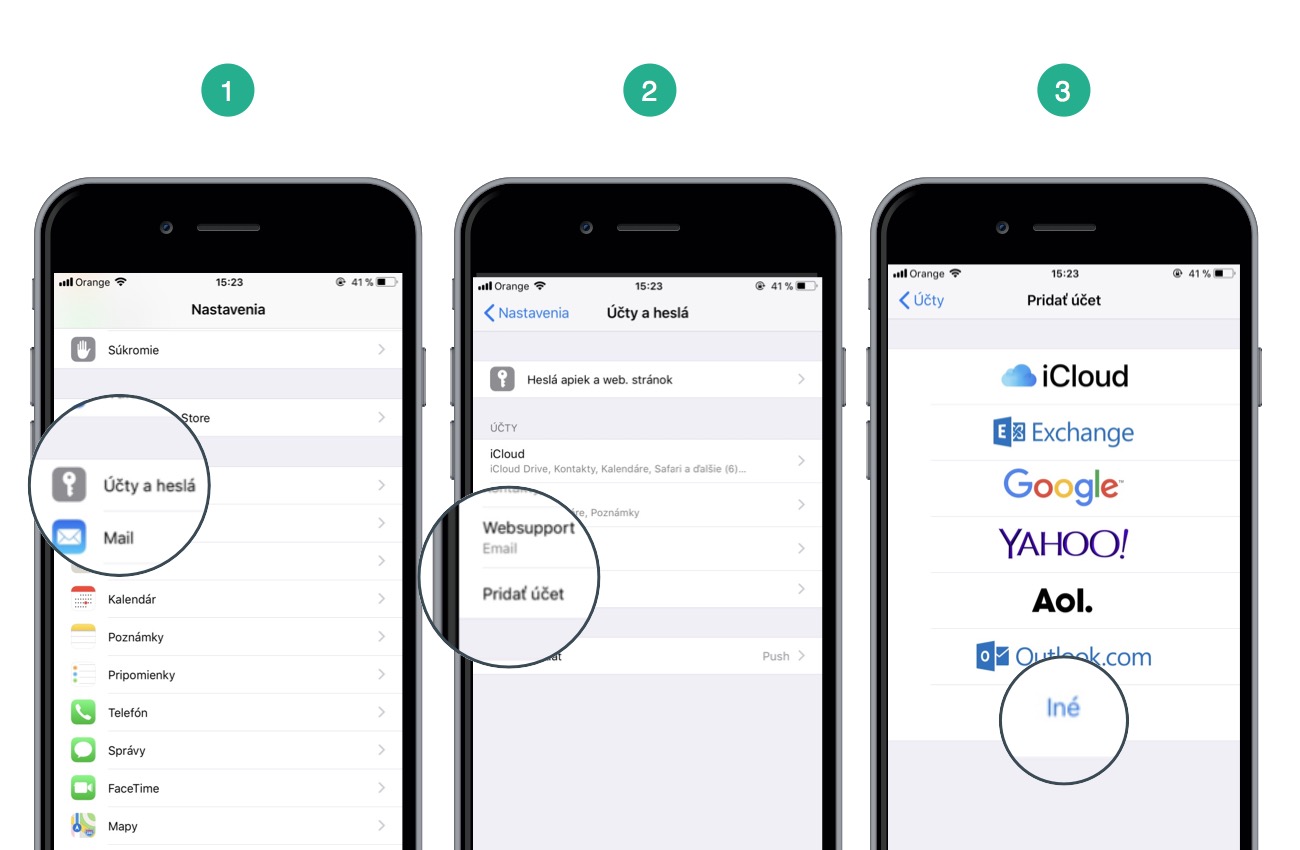
1. In the Settings select Accounts and passwords
2. Then select Add account and as a type select Other
3. In the Email section select Other > Add e-mail account

4. Enter your name, e-mail address, password and account description. Select Next to continue.
5. Select account type: IMAP or POP3. We would recommend to use IMAP.
To the settings of incoming server enter:
- Host: imap.websupport.cz
- Port: 993
- Encryption: SSL
- Authentication: Password
- Name: Your whole e-mail address
- Password: Password to your e-mail
As a outgoing server enter:
- Host: smtp.websupport.cz
- Port: 465
- Encryption: SSL
- Anthentication: Password
- Name: Your whole e-mail address
- Password: Password to your e-mail
Select Next to continue
6. Select what you want to synchronize with the mailbox. Finish the setup with Save.
This setup may not be enough to synchronize the messages – it will need to set correct ports.
7. Go back to the Account settings and select the newly added account.
8. Go to section SMTP where you can see SMTP (outgoing server) details. Make sure that the settings written above is correct – port and encryption may not be set correctly so change it accordingly. Also check if the username and password is filled (even if it is supposed to be “Optional”).
9. Go back and go to section Other, where you can find incoming server settings. Make sure that the settings written above is correct – port and encryption may not be set correctly so change it accordingly.
10. Save the settings
