In this article, we will describe a few options for working with emails. Firstly, redirection, the ability to automatically send received messages to another email address. Secondly, the ability to add an alias, i.e. assign a new mailbox to an existing mailbox – both mailboxes then appear to be active for receiving, but only one mailbox physically exists.
Email redirect
You can create a new virtual email address and forward all emails sent to it directly to any other address. For example, hello@nasefirma.cz to nasefirma@gmail.com.
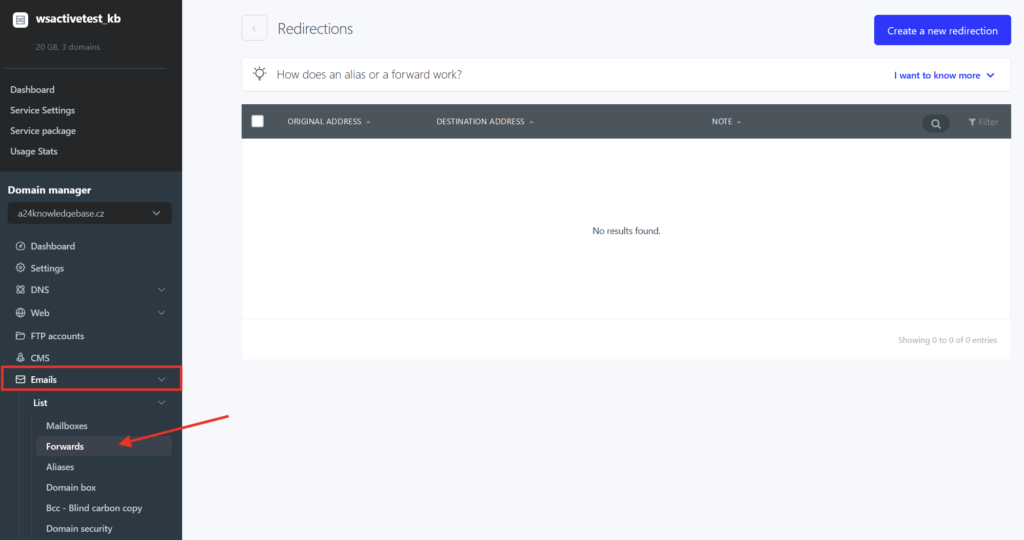
- Log in to WebAdmin
- Find your domain in the services and click on it In the left menu
- Select Emails -> Forwards
- Select Create new redirection
Email alias
By setting up an alias, you can present a single mailbox as multiple email addresses.
We have extended the service for setting up an alias – we describe it fully in the article Email aliases.
