For each mailbox it is possible to set automated response, for cases, when you are not able to reply immediately e.g. vacation. Automated response for all incoming messages is possible to set from the WebAdmin.
Guide to set up the auto-reply
1. Log in to the Webadmin
2. In the Services section select your domain, where you want to set the auto-reply
3. In the left menu locate E-mails section and then Mailboxes. Select the 3 dots and select Auto-reply.
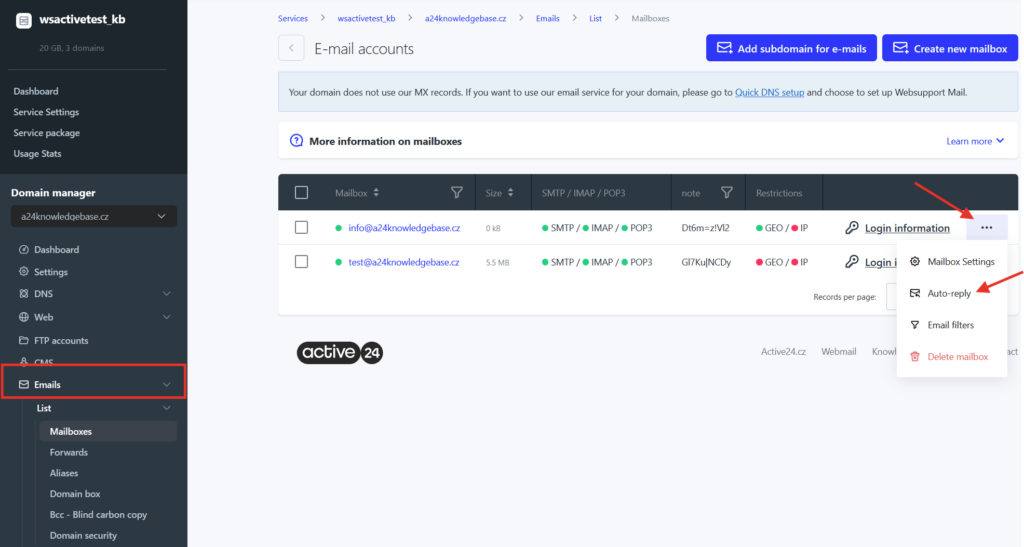
For activation of the auto-reply you need to fill these fields:
Start day: day from which the auto-reply will be active
End day: day when the auto-reply will be disabled
Reply frequency : Frequency can be set from each message to once every 30 days.
Your alternative addresses: Automated reply is send as a response to all previous messages containing your e-mail address (To, Cc, Bcc, Resent- To, Resent- Cs, Resent- Bcc). If on your address you are setting the auto-reply for is an active redirect or alias, they need to be listed in this field.
Response subject: text, that will display to the receivers. you can enter here e.g. Out of office or On vacation etc.
Response text: here you enter a text of the automated reply
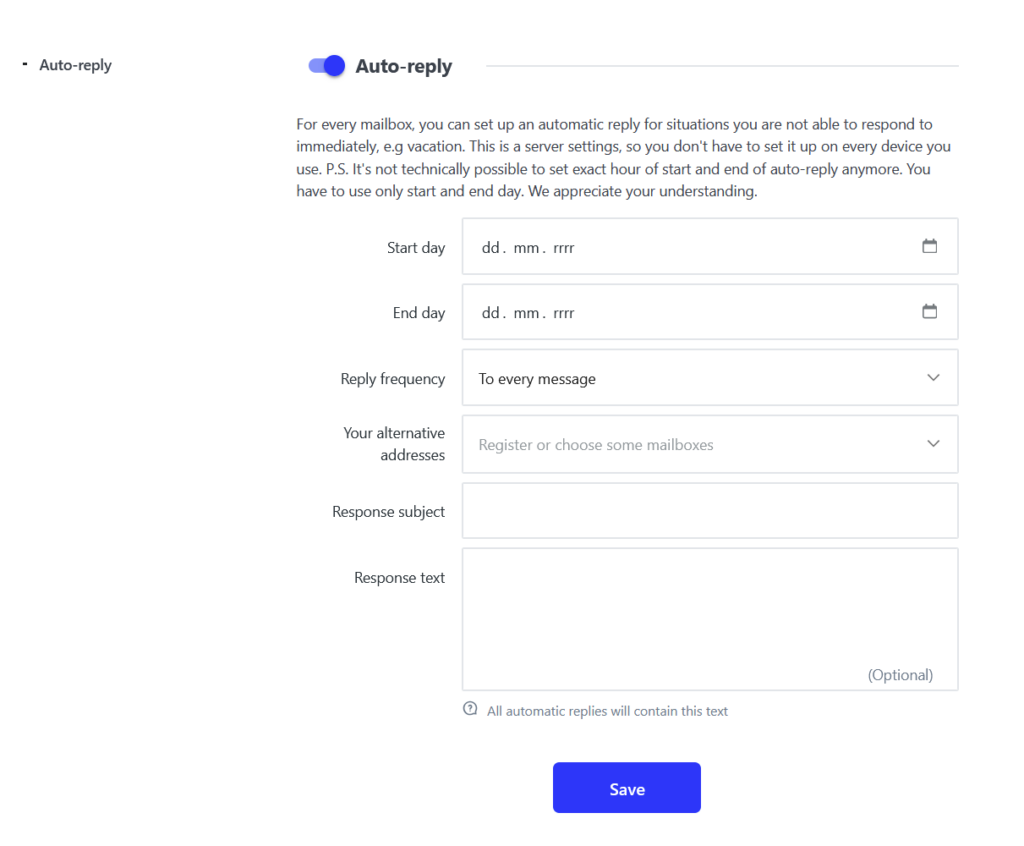
Select Save to confirm.
If you would like to set the automated response via Roundcube, go to our guide: E-mail filters
