Sometimes a situation may arise where your will require to create a copy of a database no matter if for testing purposes, for transfer to updated database server or making a copy for testing your application for development purposes.
Generally this process entails making a backup of your database, creating a new database and importing the backup data. We decided to make your life easier by creating a tool that will copy your database nice and easy.
How to make a copy of a database
1. Log in to the WebAdmin
2. In the Services section select your domain
3. Select Databases – List in the left menu
4. In the list of databases select three dots and in the drop-down menu select Duplicate

5. After selecting Create copy of a database you may get a warning regarding a database backup.

6. If you want to try a newer version of the database server, you can select it in the first line. You can also change a default charset.
7. Enter a new database name (Warning! The name has to be new and unique for our servers!) and a password.
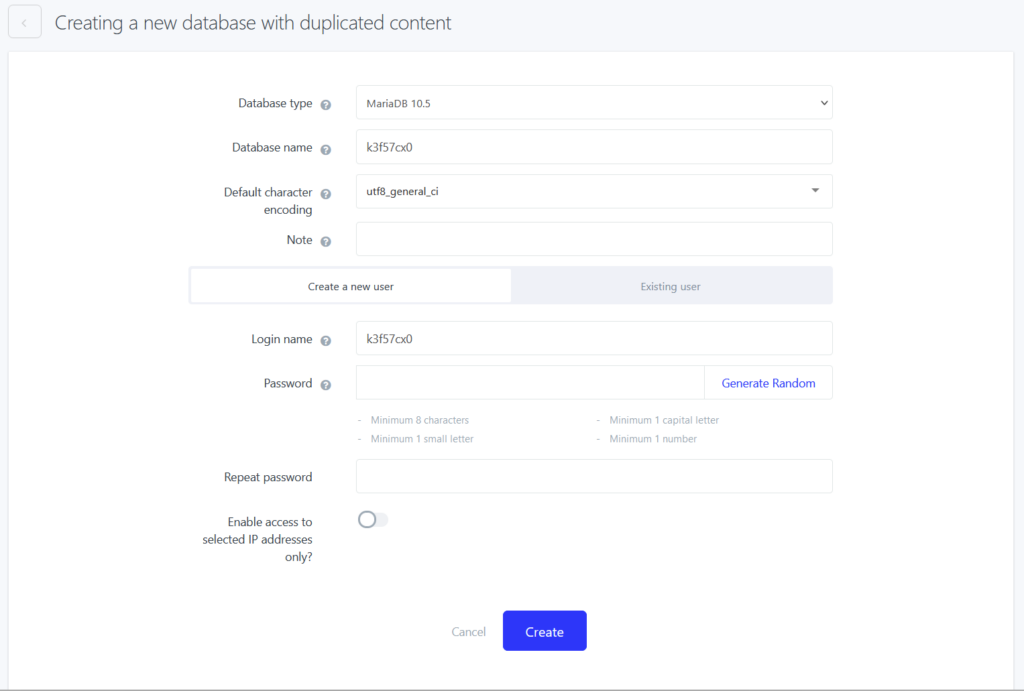
After confirmation a database copy will be created and ready to use in several minutes. Do not forget to make changes in configuration of your application to set access to a new database and to set your application to use the new database.
