Our WebAdmin allows to install even the Drupal content management system. With a quick installation you don’t need to know any login credentials (to the database or FTP). You don’t even need to know what database or ftp is. Everything happens automatically on the background.
Whole action takes only a few second and after it is finished the user will gain login credentials to administration interface via e-mail.
Guide
- Log in to the WebAdmin
- In the Services section select your domain
- Select manage FTP
- In the left menu select Web and then CMS – content management systems
- Select Drupal and press Install
- To install Drupal in the root directory fill in the detail by the following example:
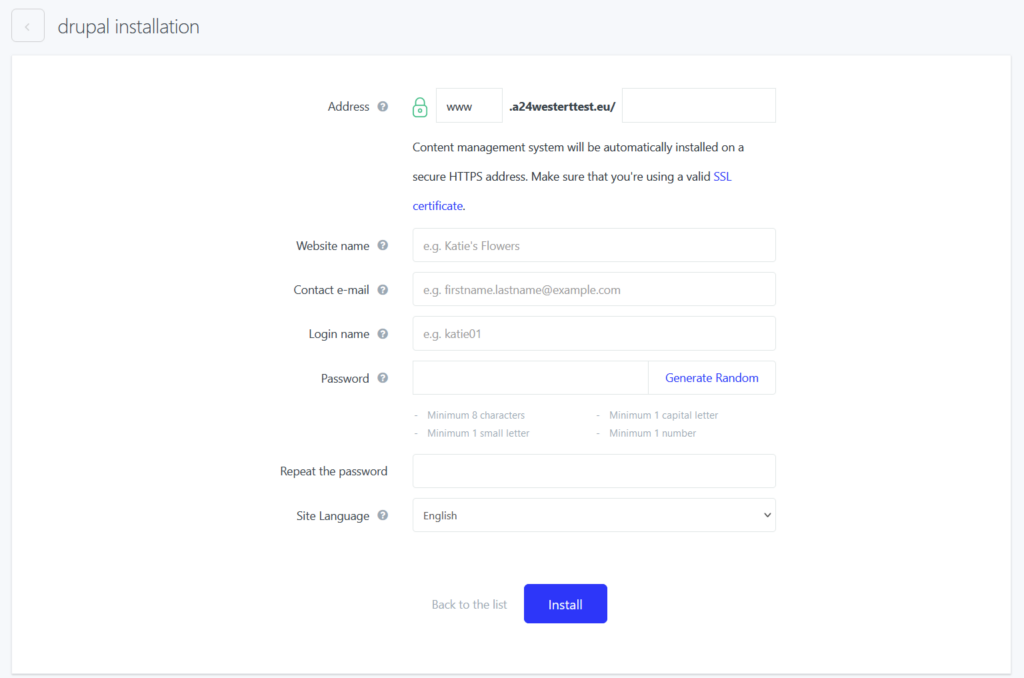
Fill the form with your own login details and your e-mail address.
7. Then select Install.
Drupal will be accessible on the main page, www.youdomain.tld. If the result of the installation is not visible on the domain right away, you can test if the installation was successful on the testing link in the form of http://d.wbsprt.com/yourdomain.tl/ where you will replace yourdomain.tld with your domain name.
- If you want to install Drupal on a subdomain, enter your subdomain to the field Address. Subdomain name should not contain any diacritics.
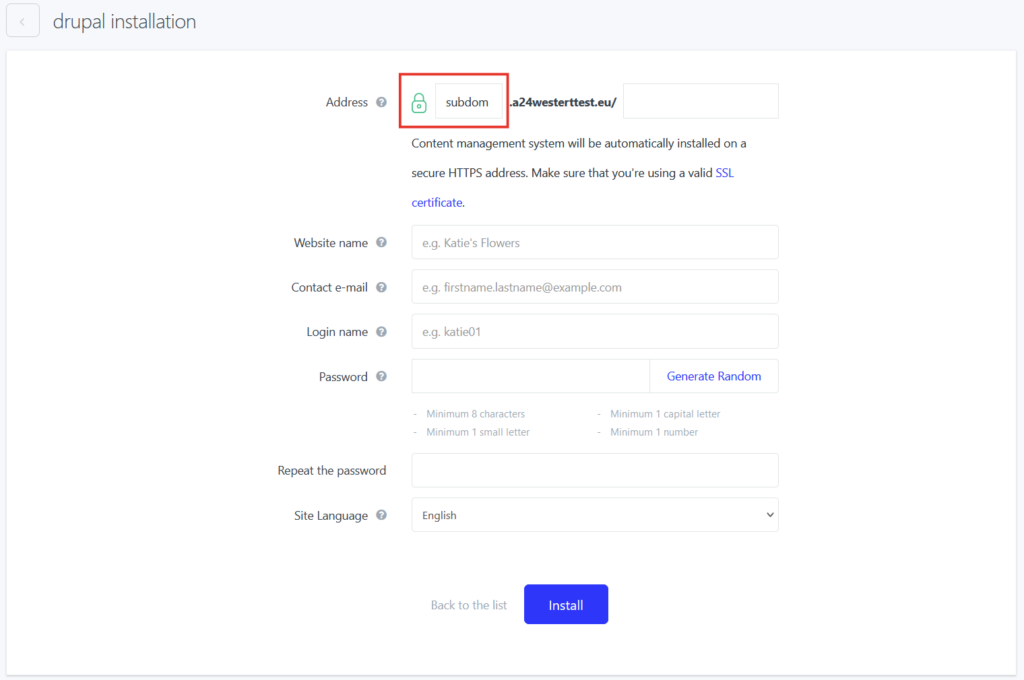
Drupal will be accessible on the subdomain “subdomain.yourdomain.tld”. The subdomain will be automatically created during the installation. You can later find it on a FTP in the directory /sub/subdomain.
You can test the result of the installation on the test link http://d.wbsprt.com/subdomain.yourdomain.tld/ Same as before you will replace “subdomain” and “yourdomain.tld” with the names of your domain and subdomain.
