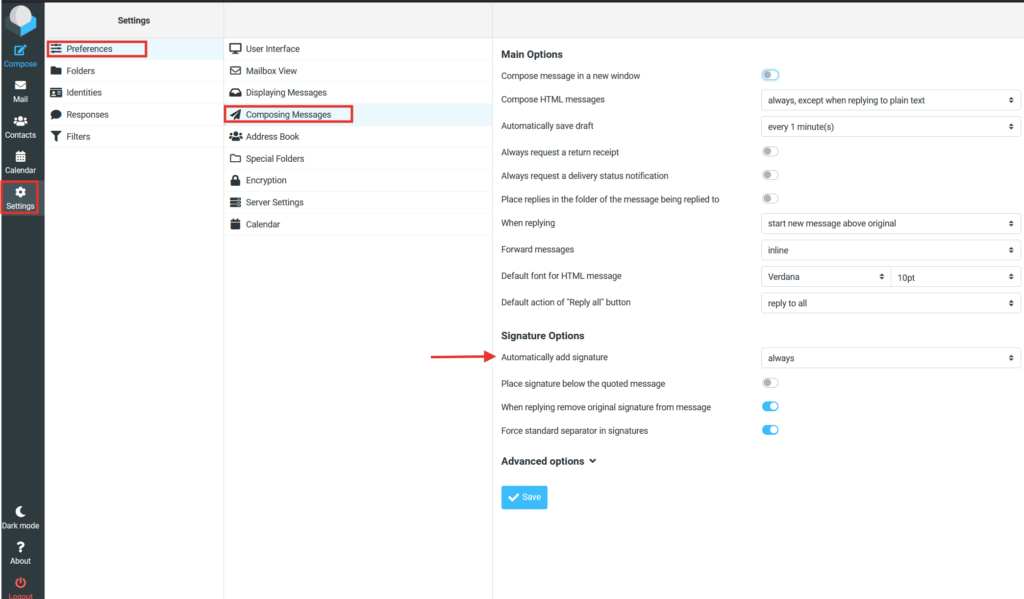To create a signature in your webmail client it is necessary to log in to Webmail first at mail.active24.eu.
1. Select Settings in the left menu
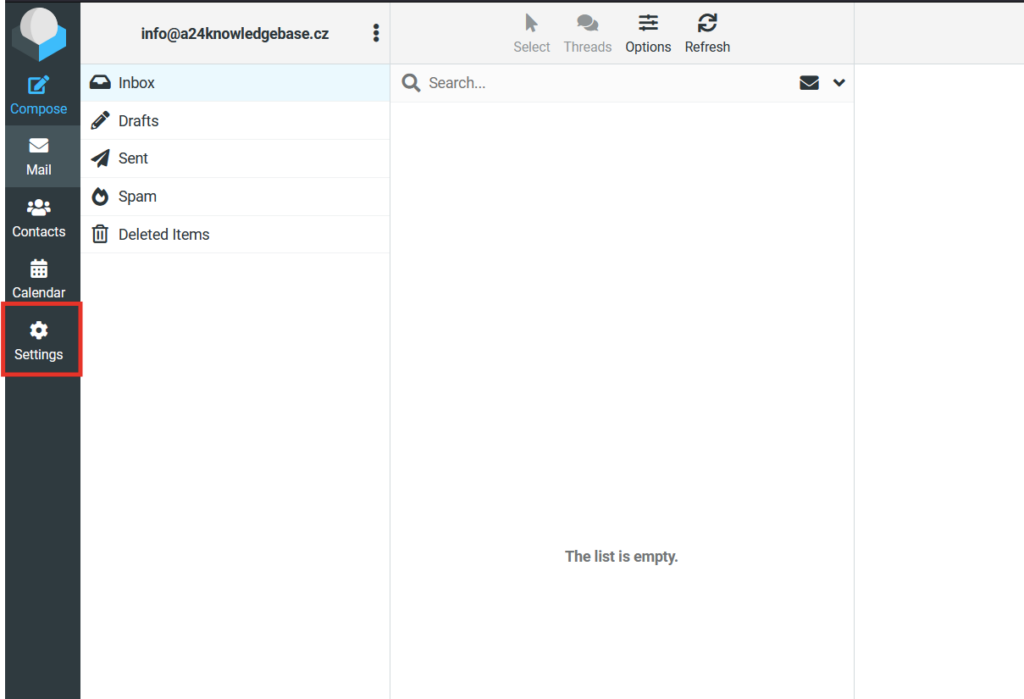
2. Then select Identities on the left (step 2)

3. Select the name of your e-mail address from the selection or add a new identity by selecting “+” on the right.

4. Fill in the form that will be displayed after selection
5. In the filed Signature fill in your desired signature that will be displayed in the messages. You can switch to HTML editor to use simple HTML commands to graphically enhance your signature. After saving when your create a new message the signature will be displayed and used for all e-mails from now on.

6. HTML code has to be inserted in angle brackets
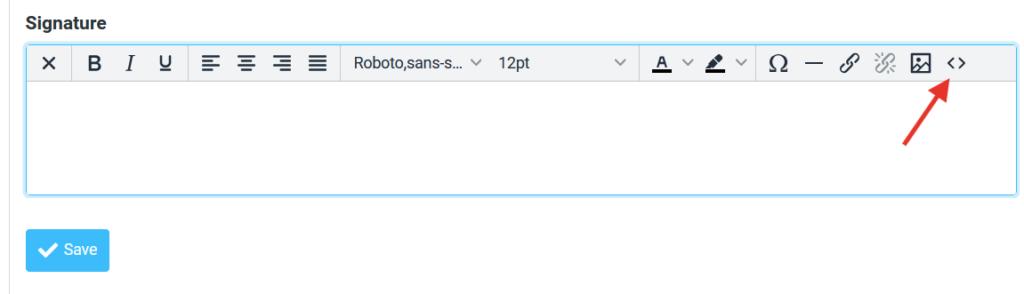
E-mail signature settings
You can turn off your e-mail signature any time in the Settings, subsection Creating messages. Down in this section you can find Signature settings where you can set when to use your signature by editing Automatically add signature line. You can set when it when the signature will be added or turn it off completely.