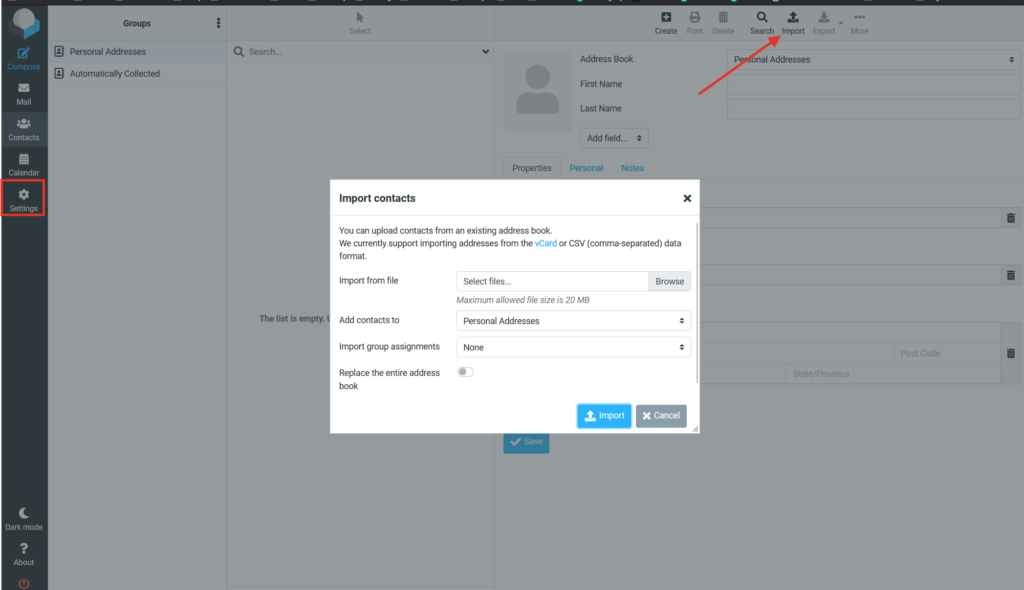Adding a new group of contacts
If you need to add a group of contacts in the Webmail, follow these steps:
- Log in to the WebMail
- Select Contacts on the left corner
- Select address book and then 3 dots on top
- Select the “Add group” option
- Fill in the name of the group of contacts to the white field displayed on the top right.
- Press Enter
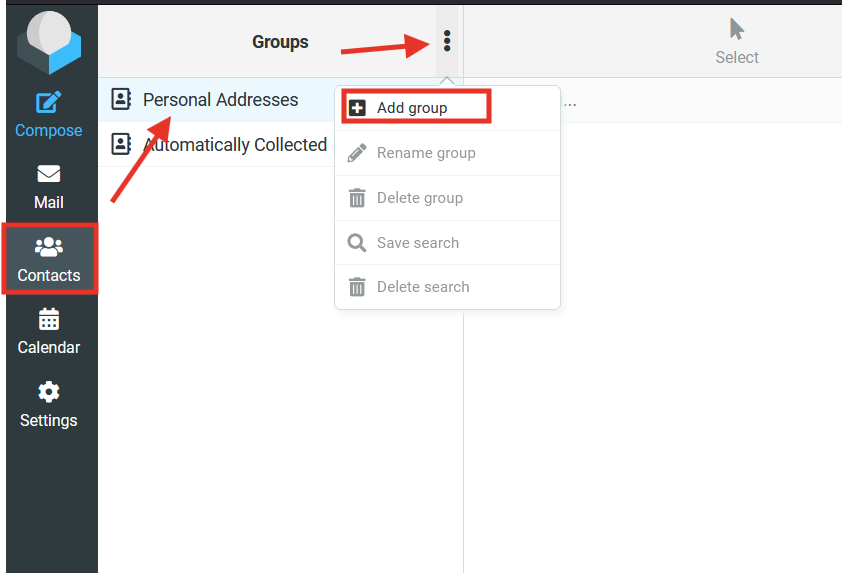
Adding a new contact
When you do have a new group of contacts created, you can add new contacts to this group:
- Select the group of contacts in the Groups section
- Select the “+” symbol Create on the right side
- Enter the contact details
- Select Save to confirm
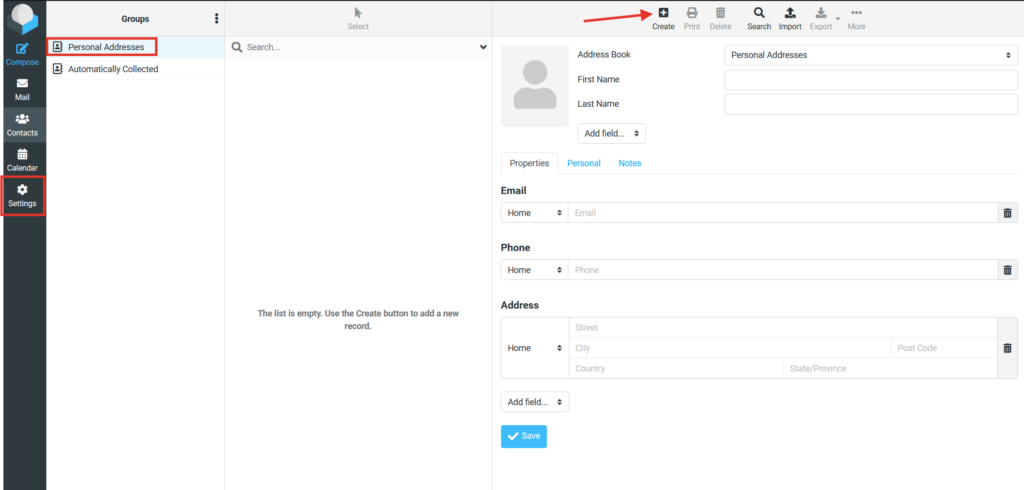
Importing contacts
You can import contacts from existing Group. We support import in the vCard file type.