You can set an alias on your mailbox to present your mailbox as multiple email addresses.
For example, you can have mailbox info@yourdomain.com and create an alias orders@yourdomain.com. You will still have only one physical mailbox. You will also be able to log in to the mailbox with the alias as username.
You can use alias to reduce the number of your mailboxes, which can allow you to manage your mailboxes with ease.
Creating alias
To create an alias, simply go to the WebAdmin
- Log in to the WebAdmin
- Go to the section Services and select your domain, where you have your email services
- In the left menu select Emails and then List
- Go to the section Aliases
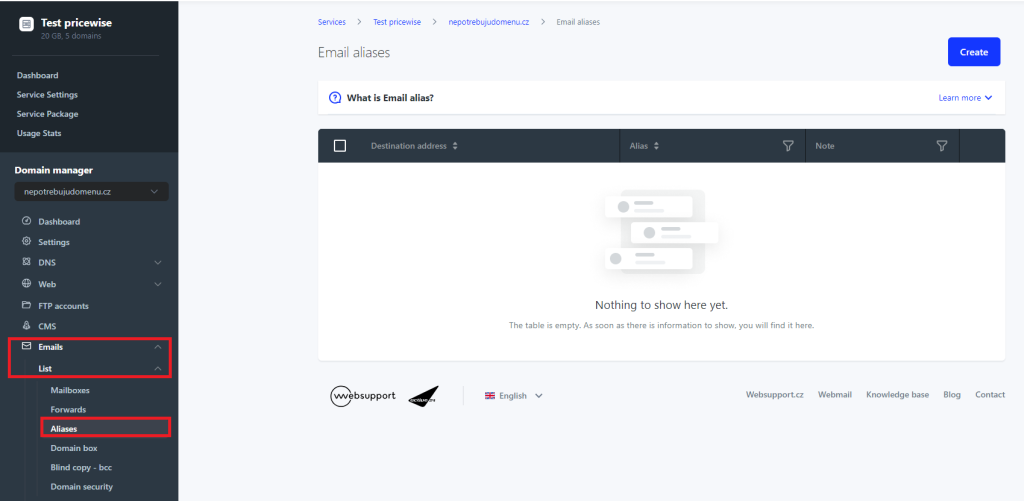
Here you can see the overview of aliases, that you have already created (if any).
5. You can create new alias by selecting option Create
You can then enter Destination address, which is the physically created on your domain. Alias, where you will enter the name of the new mailbox alias. You can also add a note.
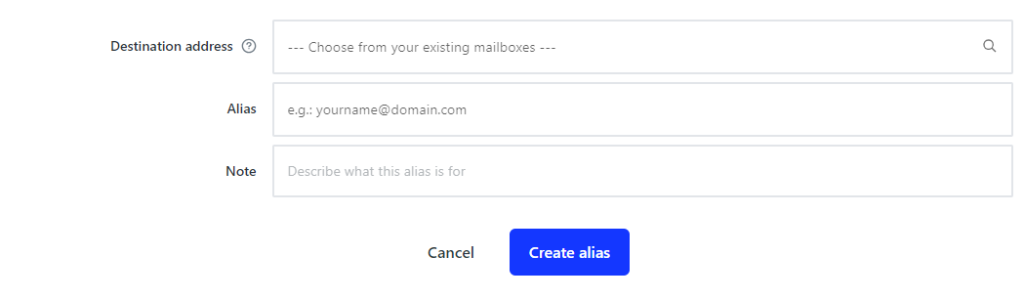
You can add an alias for a mailbox, mailbox alias, or alias for a whole domain, domain alias.
Mailbox alias
You can set an alias for the mailbox on the same domain, as the destination address.
Example. destination mailbox is info@domain.com, you can add alias in orders@domain.com
All sent messages sent to the aliased mailbox orders@domain.com will be delivered to the physical mailbox info@domain.com
Domain alias
You can set any name of the email alias, but you domain name, part after @, will be a different domain than the destination mailbox.
Example. destination mailbox is info@domain.com, you can add alias anything@otherdomain.com
ll sent messages sent to the aliased mailbox orders@domain.com will be delivered to the physical mailbox info@domain.com
