Under the abbreviation LEMP you can find a software package for Linux containing web server Nginx (pronounced “Engine-X”), database server MySQL and programming language PHP. This trinity is installed to display most of the websites programmed in PHP, that store their data to MySQL database.
This guide works for Linux operating system Ubuntu in version 20.04 LTS (Focal Fossa). It is an LTS version (Long Term Support), that was published on 23. 04. 2020 and is officially supported by software company Canonical for 5 years since publishing, till April 2025. Developers are focusing in LTS on security and hardware compatibility, for it to be used on enterprise level.
Installing Nginx
Firstly it is necessary to secure that all packages are up to date. Let’s install all updated software in two commands in one go:
sudo apt update && sudo apt upgradeIf the system finds updated packages, it will ask, if we want to install them:
Do you want to continue? [Y/n]Press the key y if you want to start updating process or key n, if you do not want to update. Then press Enter.
Nginx is installed with a command:
sudo apt install nginx
Press y to start the installation process. Then press Enter and wait for the installation to finish.
After the installation is finished, check in the web browser, if the Nginx works correctly:
http://IP_adresa
If everything is alright, you will see a simple web page with a title “Welcome to nginx!” and links to recommended documentation and support.
Lets try to change the HTML code to make sure if we can edit the website:
sudo nano /var/www/html/index.nginx-debian.html
Add or delete several characters, save with key shortcut Ctrl + X and then by pressing y and confirming with Enter. In the web browser we can now refresh the loaded page and we can save the changes.
Installing PHP
Website processed on the client’s side (frontend with the help of HTMS, CSS and JavaScript) can be now displayed after the Nginx installation. If we need the website to work dynamically on the server’s side (backend), we need to install programming language PHP. For that we use one command:
sudo apt install php-fpm php-mysql
Press y to start the installation process. Then press Enter and wait for the installation to finish.
PHP is successfully installed and now we will make sure that Nginx will work with PHP. We need to change the configuration file:
sudo nano /etc/nginx/sites-available/default
On the line 44 we add index.php, so the result can look like this:
index index.php index.html index.htm index.nginx-debian.html;
After that simply uncomment lines 56, 57, 60, 63, 68, 69 a 70. We save the changes with use of Ctrl + X and then by pressing y and confirming with Enter.
Edited part of the configuration file in the text editor looks like this:
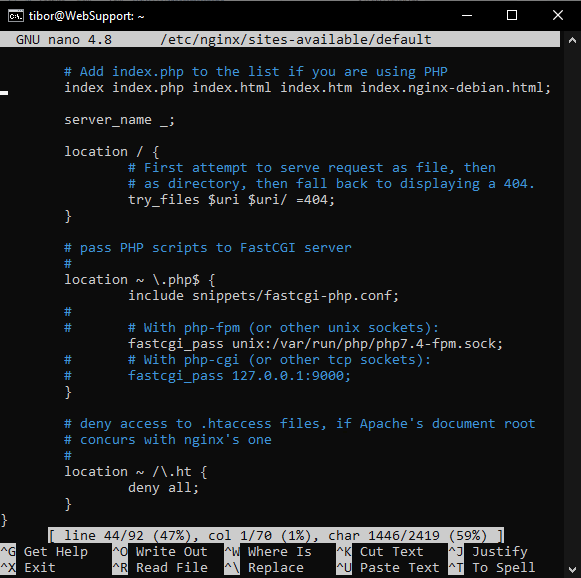
Updated Nginx should be restarted:
sudo systemctl reload nginx
After a successful Nginx restart we try, if the PHP code truly works:
sudo rm /var/www/html/index.nginx-debian.html
sudo nano /var/www/html/index.php
Enter a short PHP code, that will allow us to access all necessary information about the installed PHP:
<?php phpinfo(); ?>
File is saved by pressing Ctrl + X, then press y and then press Enter.
Now Nginx shows all necessary PHP settings on the website:
http://IP_adresa
Installing MySQL
Nginx now can operate with PHP language, that knows how to communicate with MySQL. Let’s install MySQL now, so we would be able to store data to the database. Enter one command:
sudo apt install mysql-server
Press y. Then press Enter and wait for the installation to finish.
From the security reasons it is recommended to start a script after you install the MySQL:
sudo mysql_secure_installation
In all steps we acknowledge all questions with y and press Enter. In the process of the script you will set “password validation policy” to MEDIUM (number 1 + Enter) and password for root account for the MySQL (which is not the same as root in Linux). Password should contain at least 8 characters – lower and upper case, numbers and special symbols like dot, comma, at, questionmark, exclamation mark, etc.
Summary
We have installed three programs, that is mandatory for displaying your website. Web server Nginx can display static pages in HTML code and JavaScript (frontend). If we set Nginx to use PHP language as well, it is possible to change the website dynamically on the side of the server (backend), while the data are stored in MySQL.
