By setting up an alias, you can present a single mailbox as multiple email addresses.
For example, the info@yourcompany.eu mailbox can also go by the name objednavka@yourcompany.eu. It is still a single physical mailbox, but the alias also functions as a login.
By using an alias, you can reduce the number of mailboxes you keep on the domain and management can be easier.
Setting aliases
To set an alias to a mailbox, just make the settings in WebAdmin
- Log in to WebAdmin
- Go to the Services section and select your domain where you have email services
- Select Emails from the menu on the left
- Under Emails, click Aliases

Here you can see an overview of each alias you have already created.
5. You can create a new Alias by clicking Create
You will be presented with the option to fill in the Destination Address, where you fill in the address you have physically created on the domain. Alias, where you enter the new mailbox you are aliasing and a note if applicable.
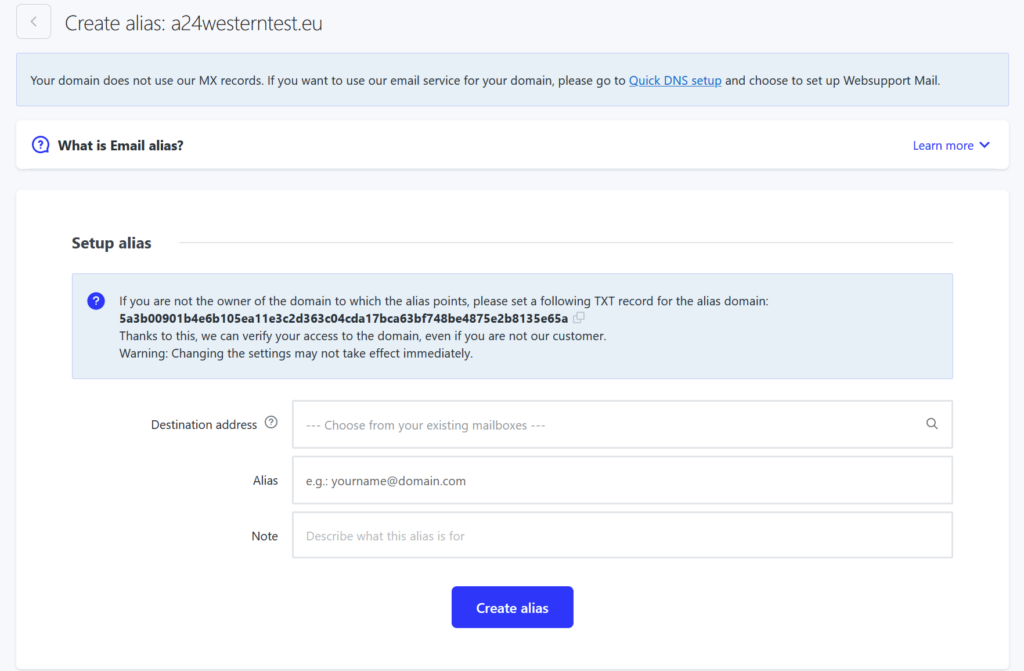
You can add an alias for a given domain, i.e. a mailbox alias, or as a domain alias.
Mailbox alias
You set another mailbox name as an alias that is hosted on the same domain as the destination address.
Ex. the destination mailbox is info@domain.eu, as an alias you add the mailbox sales@domain.eu
All messages sent to the aliased mailbox sales@domain.eu will arrive in the destination mailbox info@domain.eu
Domain alias
You can set any mailbox name as an alias, but the domain, the part after the at sign (@), will be on a different domain.
Ex. the destination mailbox is info@domain.eu, as an alias you add the mailbox any@differentdomain.eu.
All messages sent to the aliased mailbox any@differentdomain.eu will arrive in the mailbox info@domain.eu.
