Manual setup
1. In the top menu select Settings > Preferences then select Account settings.
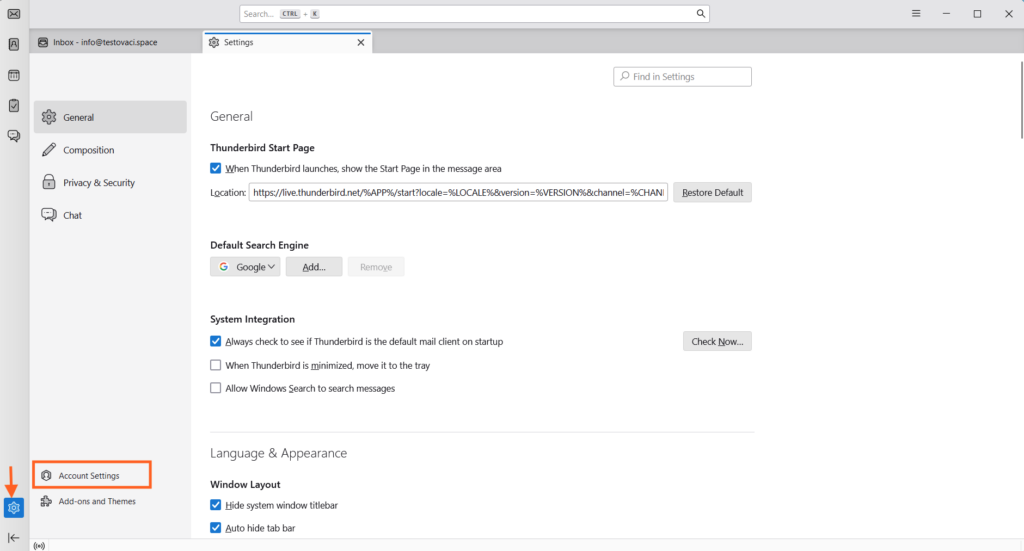
2. In the window Account settings select Account actions > Add mail account.
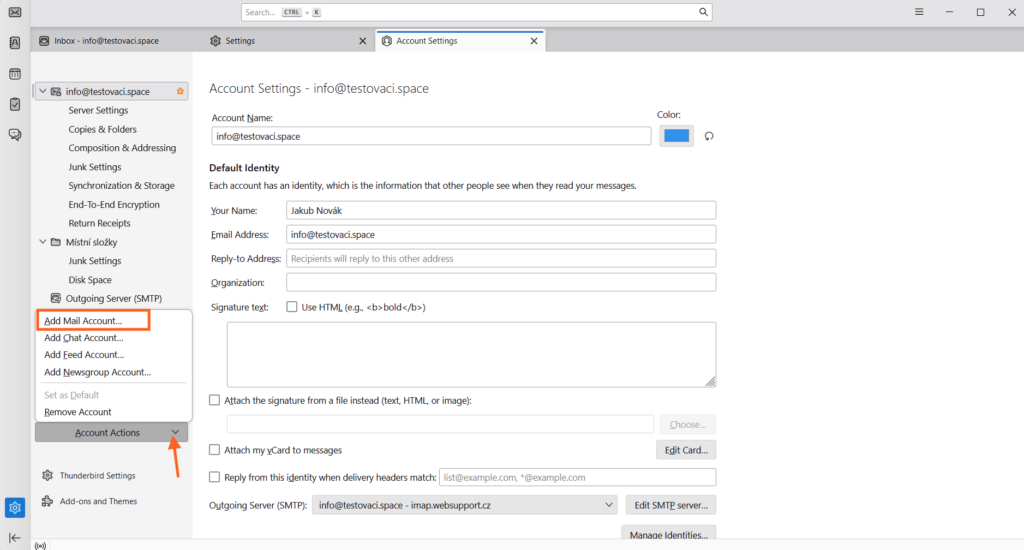
3. Enter your name, e-mail address and password. The select Continue
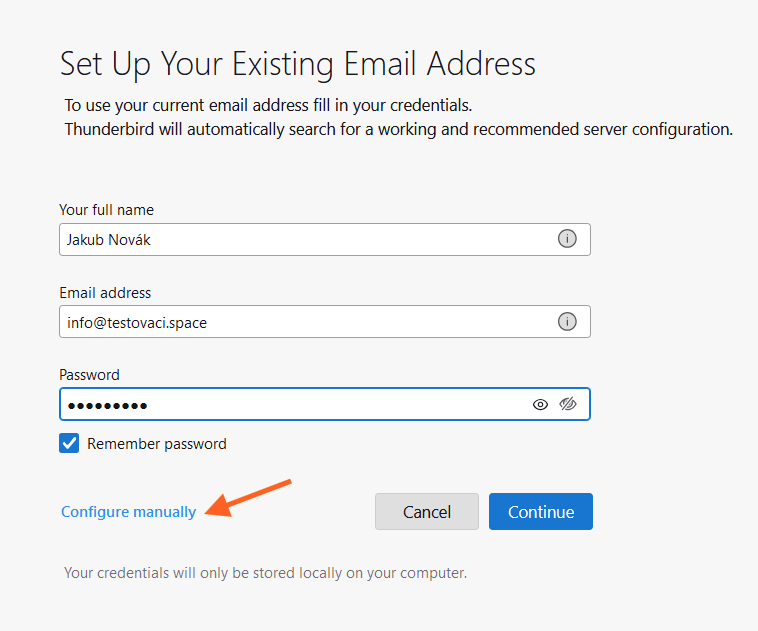
4. Interrupt the connection test by selecting Configure manually
5. Fill in all fields as you see on the following pictures. If you want to set incoming mails via IMAP, follow this picture:
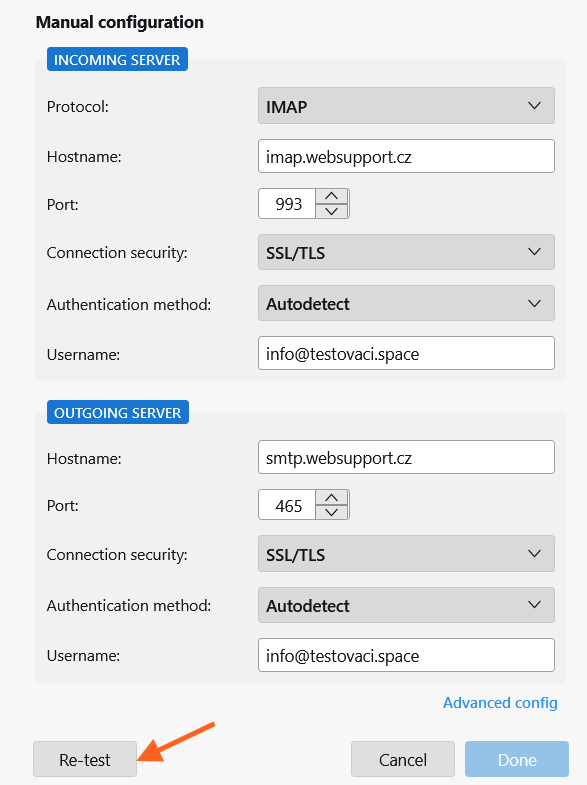
6. First select Re-test option to test your connection. If everything is alright, finish the setup with Done.
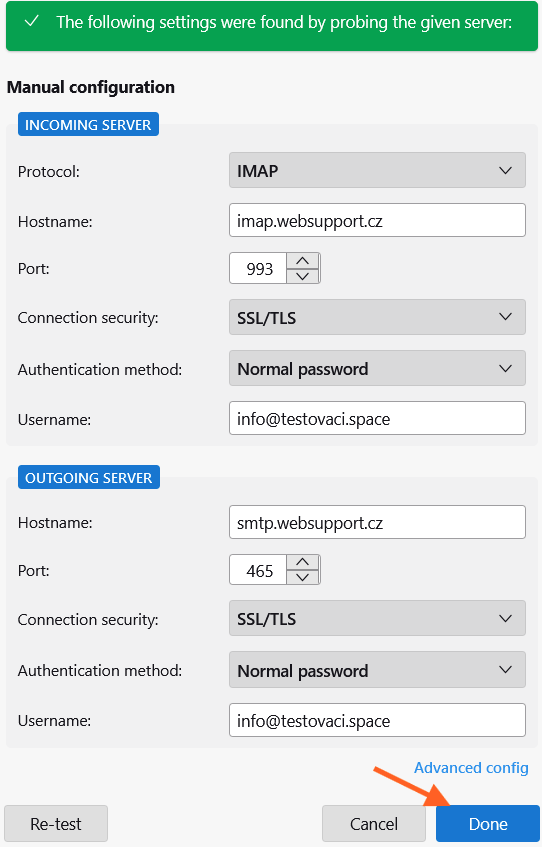
7. After the account is successfully created, select Finish and browse your emails!
