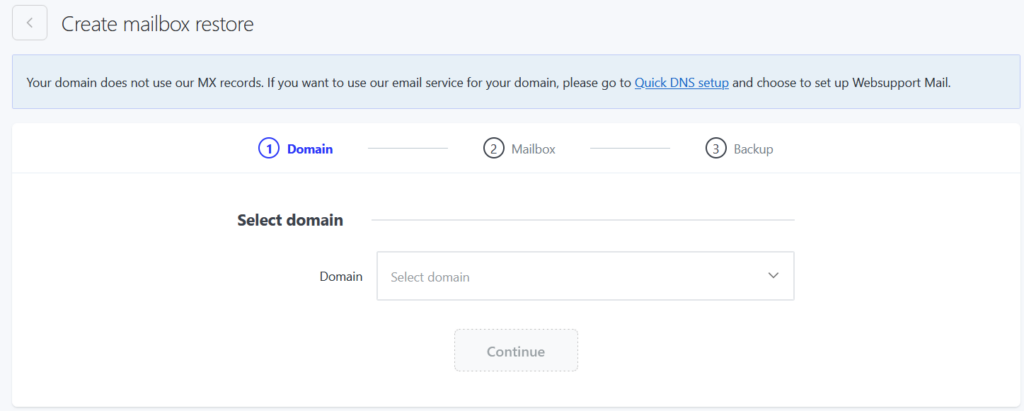In a case you accidentally deleted content of your mailbox you can simply restore it from the backup.
Backup of your mailbox is done every day and it is stored for 4 days. After you issue the restoration of your mailbox, your request is going to be processed based on current server load.
Restoration may take several minutes or few hours depending on the size of your mailbox. The content is restored as a whole including settings and contacts.
How to restore the backup
1. Login to WebAdmin
2. Select your domain in the list of Services
3. Select E-mails in the left menu. Sub menu will roll out where you select Restore
4. Here you can find list of restores as well as Create new restore
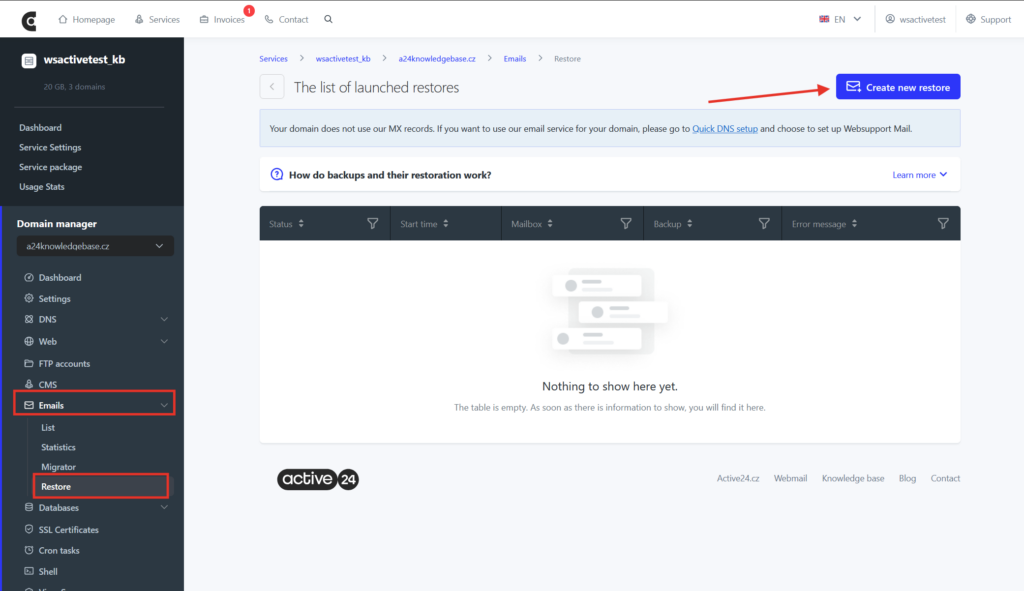
Restoring backup
Restoring backup has 3 parts. Firstly select domain. Then select mailbox name on the domain. Then select date from which you want restore the backup.