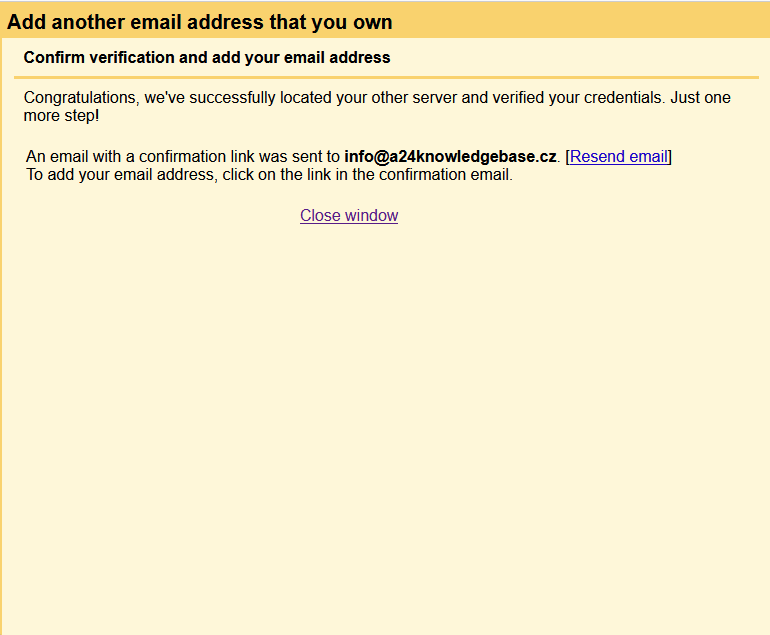Using Gmail interface you can send and receive e-mails from your e-mail account that you use for a domain registered with us. Using Gmail is a great alternative to web e-mail clients (WebMail) or PC e-mail clients (Outlook, Thunderbird, MacMail).
Before you start
Turn off GeoIP protection of your mailbox – Google is using foreign servers to connect to your mailbox. If this protection is enabled, your mailbox will not be able to connect.
GeoIP protection can be disabled via WebAdmin, use your e-mail address as a login and corresponding password. At the main page in the Advanced settings you can disable GeoIP.
Check your e-mail login – make sure you are using correct password by login in the webmail at mail.active24.cz
Turn off alias and redirect – if you have created any alias or redirect to your Gmail account, remove it. You will not be able to receive any e-mails via Gmail if there is existing alias/redirect.
Receiving e-mails (POP3)
Log in to your Gmail account.
In the top right select cog wheel and then select Settings.
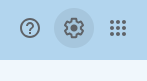
Select Accounts and import.
In the section Check mails from other accounts select an option Add a new e-mail account.
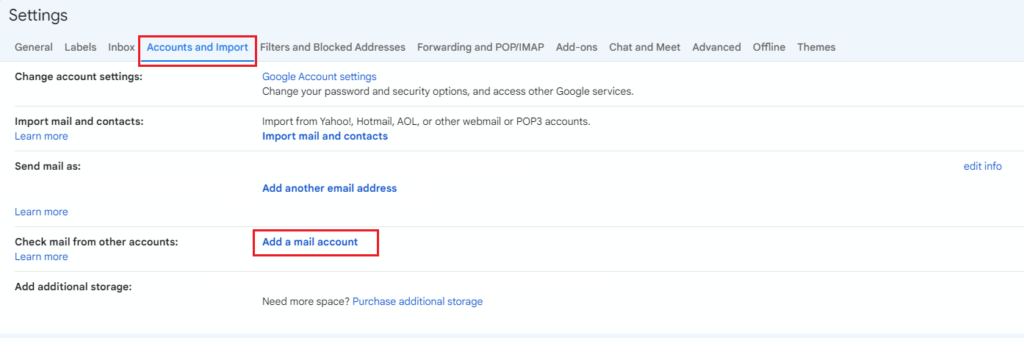
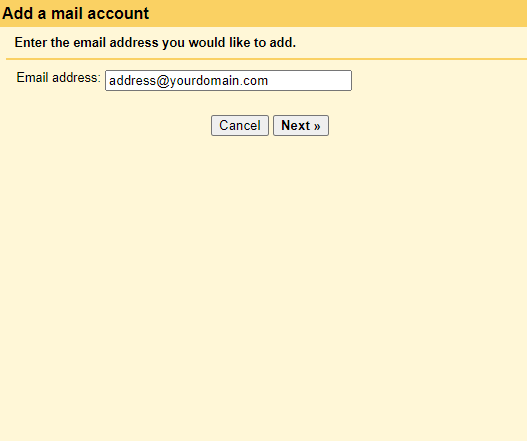
Enter your e-mail address.
Here you have a few options. We would recommend following setting:
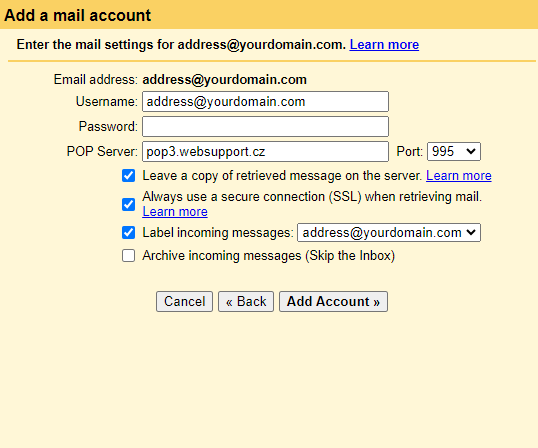
Keep copy of the e-mails on the server – select this checkbox. If not checked e-mails will be deleted in your account with us and will be accessible only via Gmail.
Always use encrypted connection (SSL) when downloading messages – keep checked.
Mark name tag of incoming messages – leave this checked if you want to know which e-mails come from this account.
Archive incoming messages – leave unchecked. Checked this box only if you don’t want the messages from this account to be displayed in Inbox.
Select Add account.
Sending e-mails (SMTP)
After you select Next step you will be able to Add another e-mail address, where you will enter your login details:
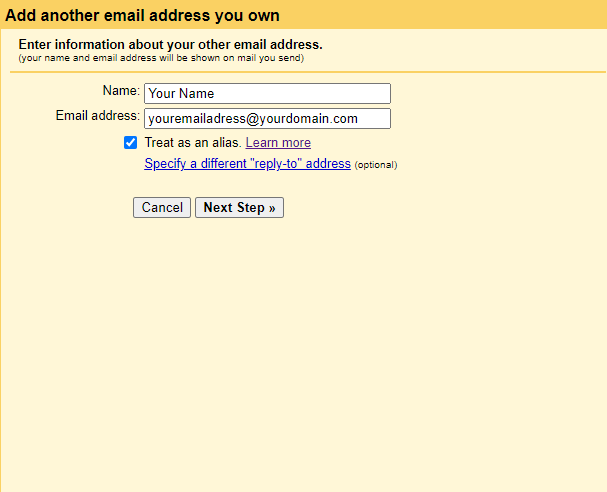
After you fill in e-mail address and your name you will be asked to enter SMTP details. As a SMTP server enter smtp.websupport.cz and as a port enter 465. Enter username (your e-mail) and password as well:
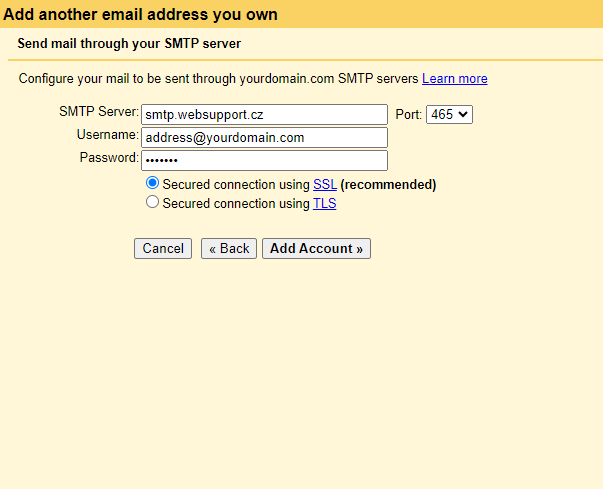
After you select Add account you will be asked to verify your e-mail address. An e-mail with a verification link will be sent to your mailbox. Select the link in the verification e-mail.