With SSL certificate the communication between your website and your visitors will be secure. It can even increase your possition in search engines and loading speed of your page. In this guide we will show you, how to choose your SSL certificate and how to install it.
SSL certificate selection
If your webpage is a simple personal page, we would recommend Let’s Encrypt certificate which is free for all our servers. If your website is a commercial, eshop or requires registration, we would recommend Standart SSL certificate which is automatically installed from our side. In case of multiple subdomains we would recommend Wildcard certificate.
SSL certificate installation
- Login to the WebAdmin
- In Services tab and search for the domain you wish to generate SSL for and select it.
- Select the option SSL certificates in the left menu
- Click on the button Add new SSL certificate
You can either choose complimentary certificate Let’s Encrypt or install your own certificate (bought at different seller). If you have your own certificate generated by external company or certification authority, you will have to install it manually trought our WebAdmin. You will need source files for such installation.
Installation of your own certificate
Insert source files to the corresponding fields. It regards .key and .crt files. If your certification authority provided a certificate chain (also called intermediate certificate or bundle), insert its content to the “certificate chain” field. Certificate will be installed even without the intermediate certificate but some browsers (mobile mostly) have limited list of certification authorities and might not consider your website secured without the intermediate certificate.
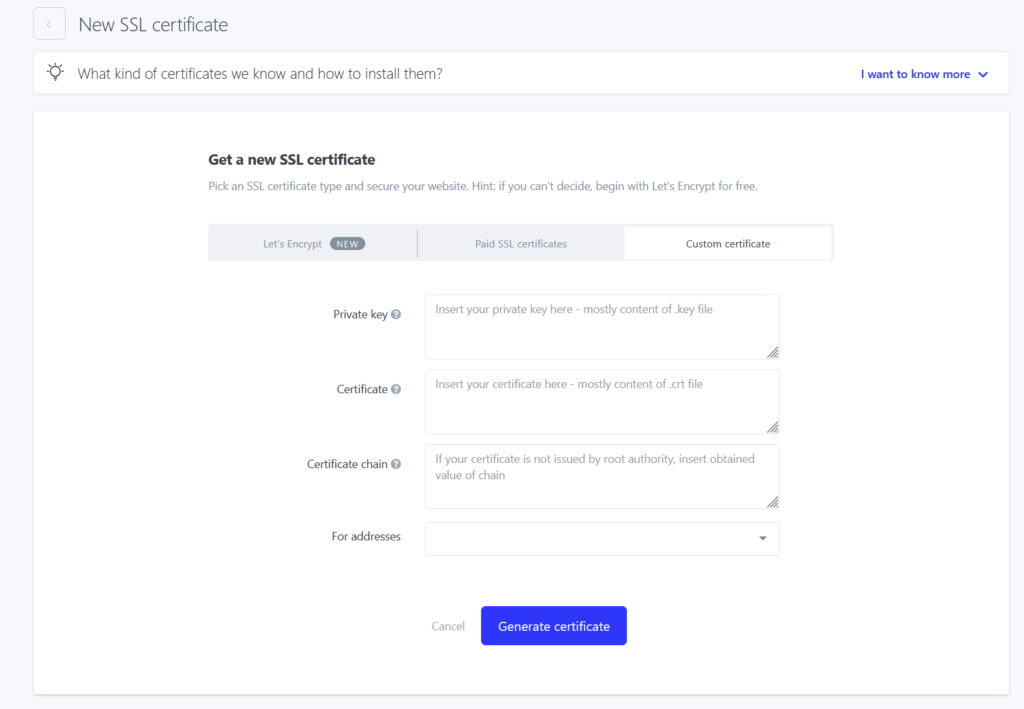
Lastly choose the domain you wish your certificate to be installed to. Installation will be issued by selecting “Generate/Create”. Certificate will be active in 15 minutes.
How to activate SSL certificate
To visit your web page securely with the SSL certificate, it must be first accessed via https protocol. After the installation, you need to redirect your web page to https – there are several ways to do that.
Redirect button in the administration
To redirect your web page to https by redirect button you need to login to the WebAdmin. Select Services and your domain. In the left menu select Web and then select Edit next to your domain. Check the slider Redirect to HTTPS.
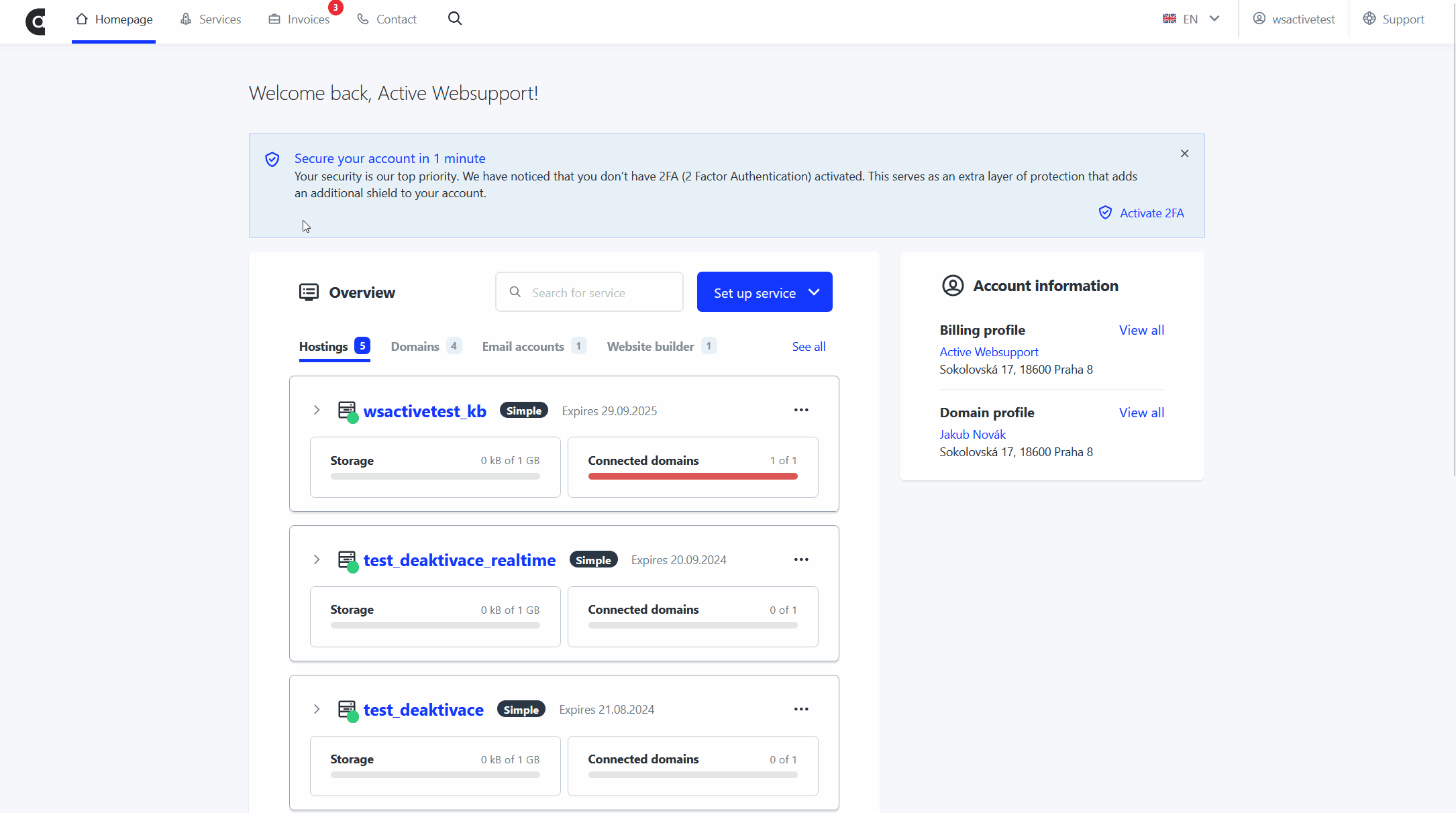
Editing .htaccess file
You will have to create .htaccess file via FTP – guide to creating and editing this file can be found in separate article .htaccess. You need to add the following code:
RewriteEngine on
RewriteCond %{HTTP:X-Forwarded-Proto} !=https
RewriteRule ^.*$ https://%{SERVER_NAME}%{REQUEST_URI} [L,R]Plugin in CMS
If you are using content management system (CMS) e.g. WordPress, Joomla or Prestashop, it is mandatory to redirect your webpage to https in the CMS settings. The SSL installation can be acquired by plugin or add-on in the CMS.
WordPress
There are more ways of activating SSL in WordPress. You can edit .htaccess file (mentioned above). Or you can activate plugins like Really simple SSL or Force Https by Littlebizzy. Adding plugins may cause your web to load slightly slower.
Prestashop
You can allow SSL in the “Configuration – Main”. After a “allow SSL” text will pop up you select Allow SSL > Yes and also Allow SSL for all web pages.
Joomla
If you are using Joomla, you can redirect your web to https by this setting. Or you can simply add following code to the configuration.php file.
var $live_site = 'https://www.domena.tld';My Website
If you are using our service My Website, ask our Helpdesk [helpdesk@active24.eu] about redirecting your website to https.
Certificate installation from external companies
If you have SSL certificate from Active24, we will install it automatically from our end. If you have SSL generated from an external company or certificate authority, you will need to contact us with source file of the certificate: Private Key.
This is your private key which is used to encrypt the content. You can receive it along with generating the .csr file, which may sometimes be required for generating SSL certificate. Alternatively you will receive it as a .key file along with your SSL certificate and chain information. Store your Private Key safely!
Certificate
The certificate contains information about you, your domain, your business and also a public key to decipher your encrypted information. You will receive the SSL certificate from your certificate authority or your seller in .crt file. If your authority does not prefer standardized PEM file, you can obtain certificate in .p7b, .der, … files. These have to be converted to .crt to use on our servers.
Certificate Chain
Each browser has stored data from root certificates. However you can buy your certificate from a sub-root authority which will be unrecognized by your browser. In that case it is necessary to install a path from your certificate authority to the root certificate authority. This path is called chain and you can obtain it by your SSL provider.
Use certificate for addresses
In this field you will insert domains or subdomains, for which you want to add the SSL certificate. All certificates can be shown in Certificate Records, where you can activate or deactivate selected certificate.
