Note: Service Server manager is not available for order to newly created VPS
You can access advanced management of your virtual server (VPS) (odkaz na nabídku VPS) via WebAdmin feature. Management VPS contains the the most important information for user about the VPS, basic details and allows you to turn on/turn off/restart the server or change its parameters.
To the virtual server management you can get via WebAdmin, simply select the VPS in the Services section. Then you will get to the service overview.
New management allows to:
- mange your virtual server
- edit server parameters from WebAdmin
- access the server via console
Management of the virtual server
Overview screen of the VPS management consists of three main parts:
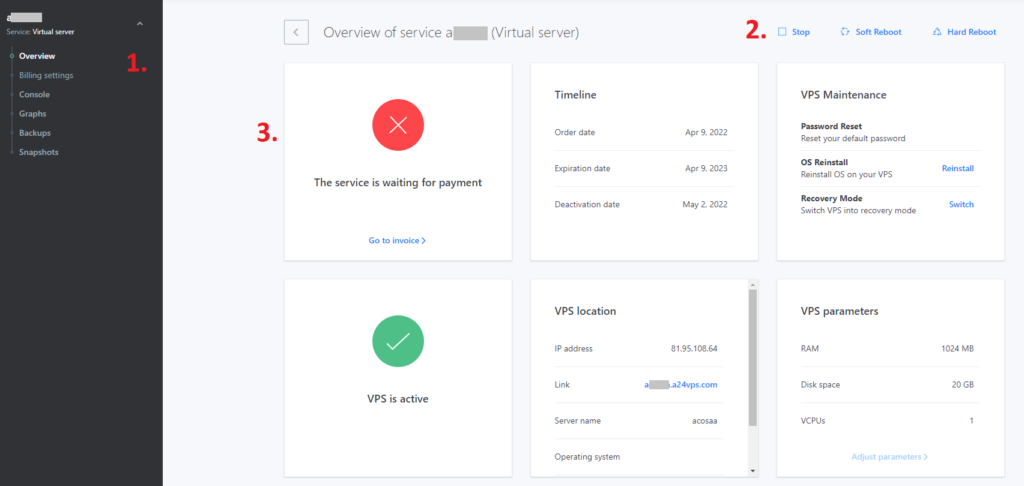
1. In the left section you can locate simple menu that helps you get to the overview, console, graphs, backups and snapshots of the virtual server.
2. On the top right side you can locate main buttons for server management.
Soft Reboot – Standart server restart
Hard Reboot – Restart recommended for non-responding VPS
Stop – Complete shutdown of the server
Start – Button to turn on your server, displayed only when the VPS is shut down
Deactivate – button that servers for deactivating the service for later termination
3. Information about the status of your VPS, invoicing, location or server parameters and associated domains.
Editing parameters
In this part (3.) you can change the setting of your VPS. New parameters that you set will be added automatically to the basket. After you pay the invoice, the button “activate parameters” will show, that will restart your VPS. After you select it you can use the new parameters immediately.
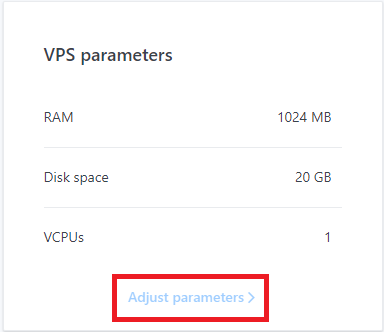
For more detailed guide for editing parameters visit this guide (odkaz na úpravu parametrů virtuálního serveru kb).
Console
This section is for more advanced users and allows direct control of the virtual server. Network console allows the user to manage virtual server even when he’s unable to connect to the server via network interface. That means the case when the ssh does not connect or the server does not react to login from outside network.
You can also display here the kernel report, that would be, in a case of physical server, displayed on the monitor. You can also see how the VPS boots and when it is online.
When can I use the console?
Mostly during “broken” filesystem, kernel upgrade and DDoS attack on the server. Console is also recommended to use for the site/disk/bootloader settings or server freeze.
