Customer change allows the customer to completely transfer a service to another user account. After the transfer is completed the original user loses all control over the service, which is something to keep in mind before the transfer is initiated.
1. Login to WebAdmin
2. Select your User account name (top right corner)
3. Select Customer Change
4. Select Transfer my services to another account
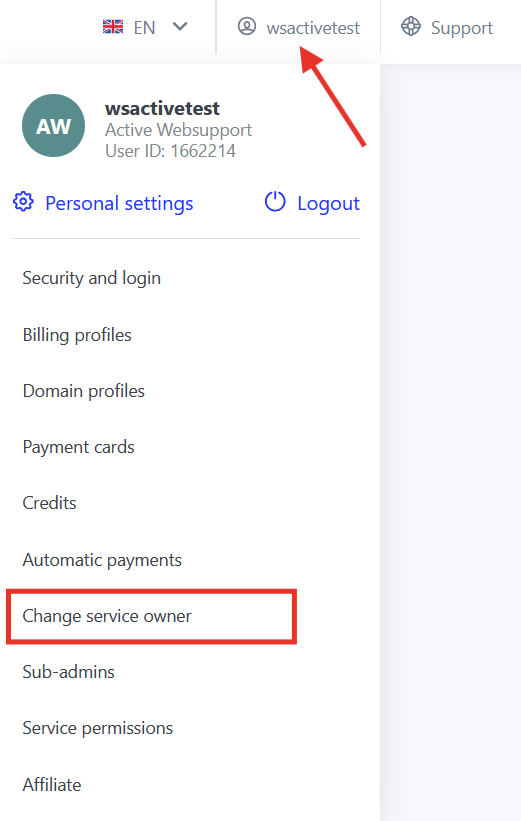
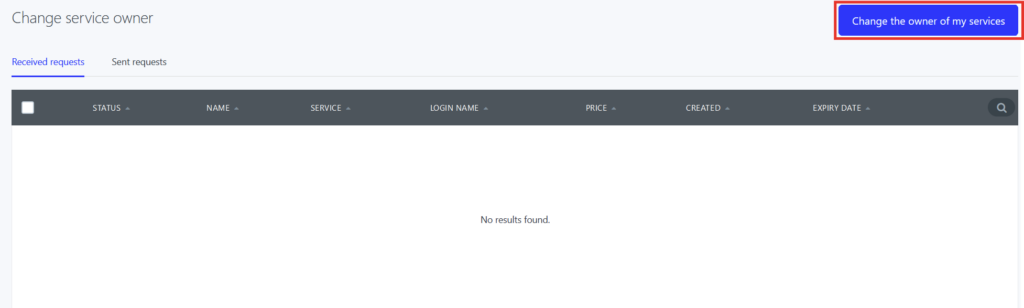
Select services for customer change
You can choose specific services that you want to transfer to another account. Services are arranged in groups and for each group will be created a separate request. At some services (for example ftp, e-mail or database) it is possible to choose to delete the content of the service after the transfer is complete.
Then select Proceed to selection of user
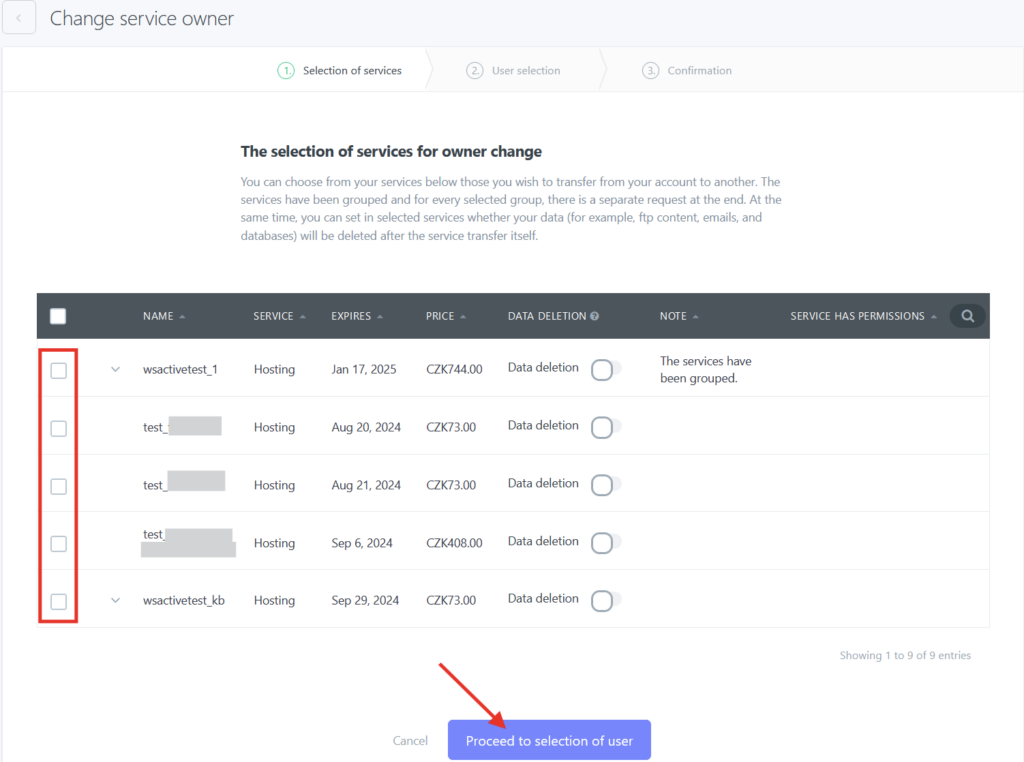
Choosing new service owner
If you want to transfer your services to a different account, you can choose to transfer to already existed data or you can enter e-mail address to which will be send a notification to create a new account. If you want to give someone permission to manage your services, you can use management of user permissions.
Enter username (login) of the account – new owner or enter an e-mail to select new account
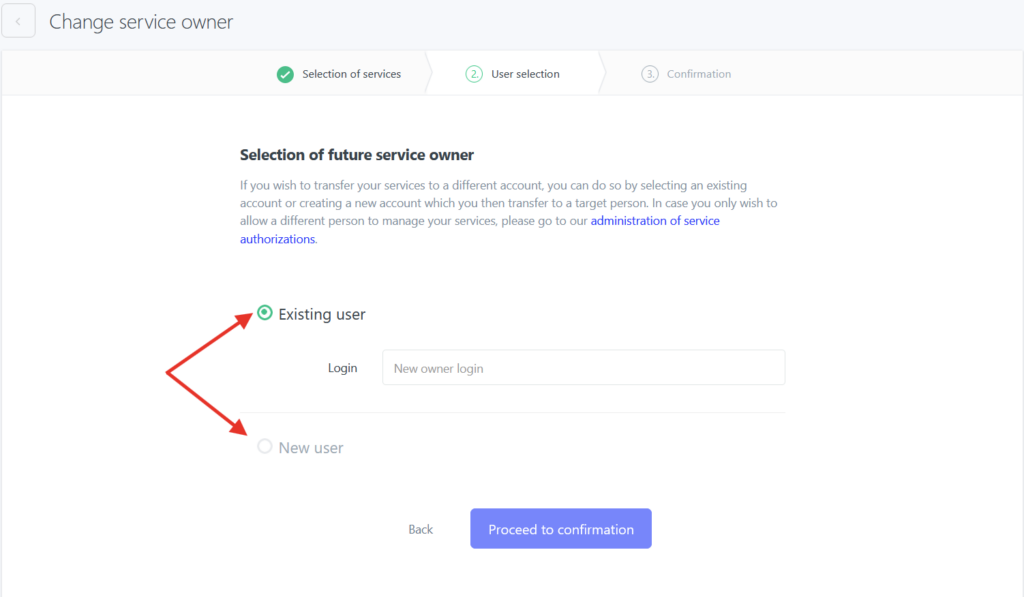
Service transfer
After selecting services and user, Proceed to configuration and confirm the transfer. If the transfer is successful confirmation message is displayed and the service will be moved to list of transferred services where it will remain until the new owner accepts the transfer. In this stage of the transfer it is still possible to cancel the transfer if necessary.
Transfer of services connected to multihosting along with other services
- Order a new hosting to your account, where the domain is located. Hosting can be ordered from our website.
Purpose of this hosting is to separate the domain and transfer to a different account. Therefore it is not necessary to pay the proforma invoice – hosting itself is active first 14 days with no payment, select “pay later” in the purchase. - After the hosting is ordered, contact our support to transfer your domain and content of your hosting to standalone hosting.
- Then you can follow the guide above to transfer the new standalone hosting to a different account.
