The Thunderbird email client is able to synchronize with the contacts you have on our email server.
1. To set it up, just turn on Thunderbird and click Contacts on the left side
2. In the Contacts section, click the “Create a new address book” icon
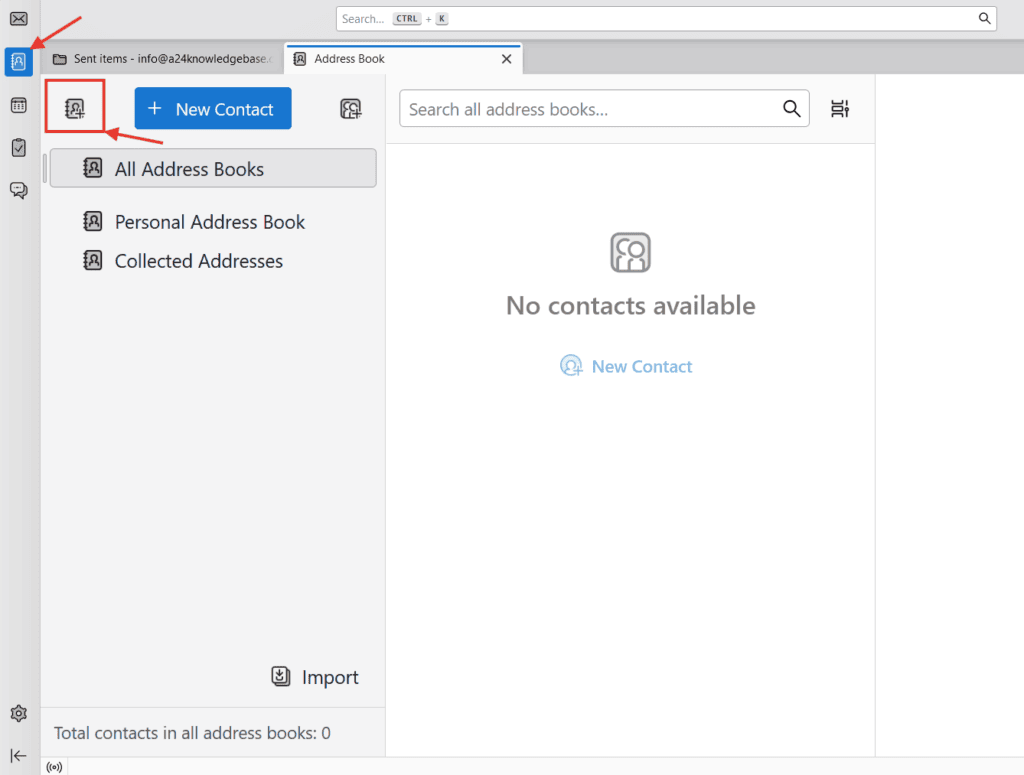
3. Select “Add CardDAV address book” from the drop-down menu
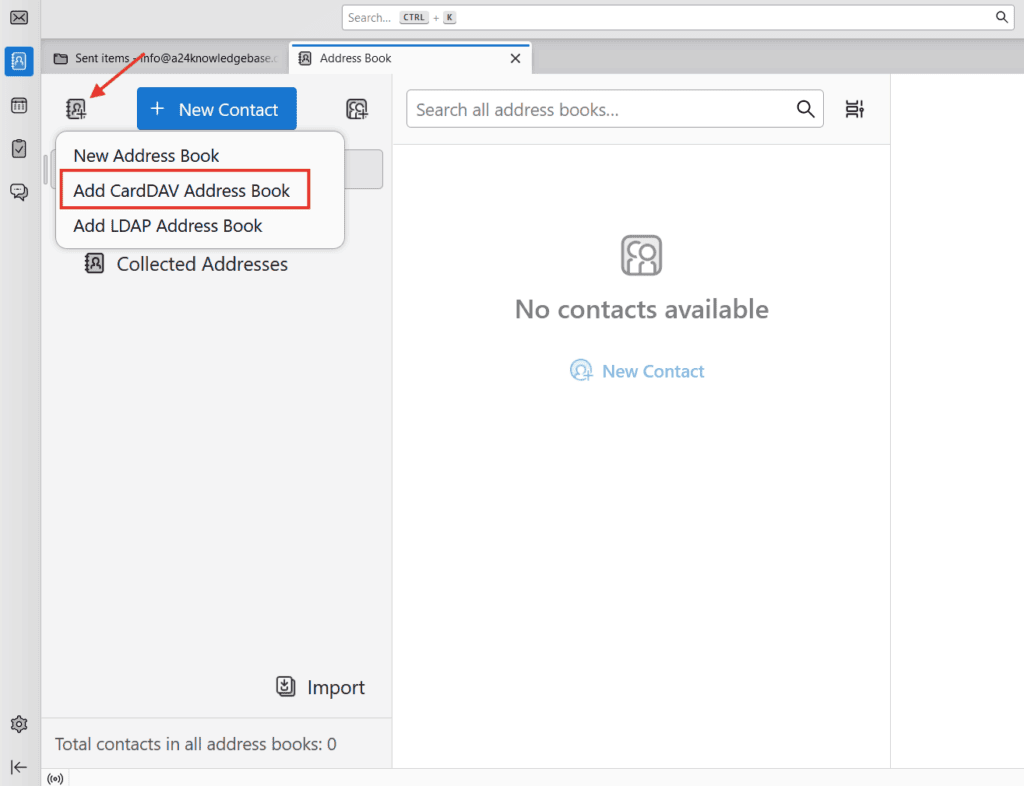
4. A new window will appear where you fill in the Username, which is your email address, and then enter the Location.
The location is a special CardDav URL of the form:
https://mail43.m1.websupport.cz/webdav/EMAIL@DOMENA.CZ/Contacts
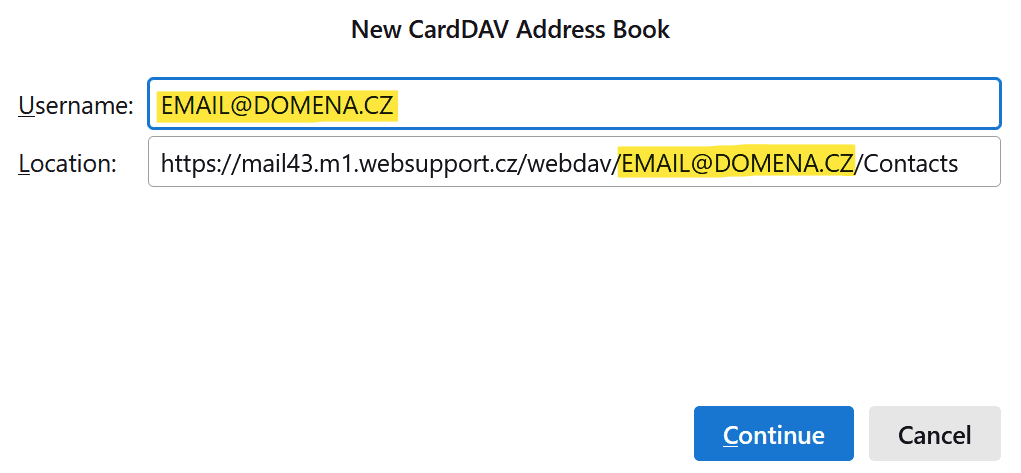
5. After clicking Continue, the authorization window will pop up. The email should already be pre-filled, so just add the password to your email box
and click OK
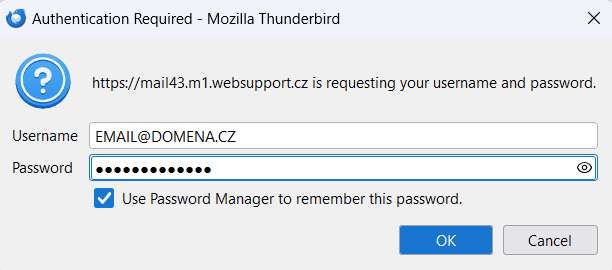
6. Next, you will see an overview where you should see the Available address books. Select the address books you want to synchronize.
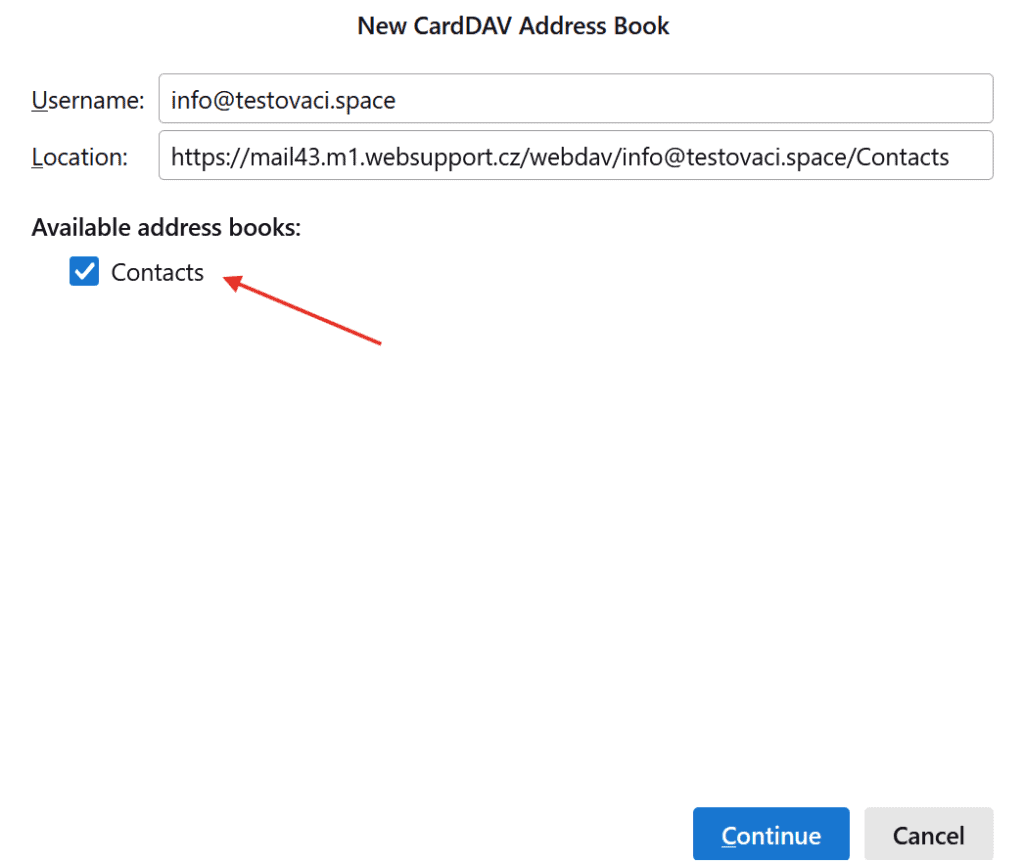
When you click Continue, your directory will begin to synchronize.
