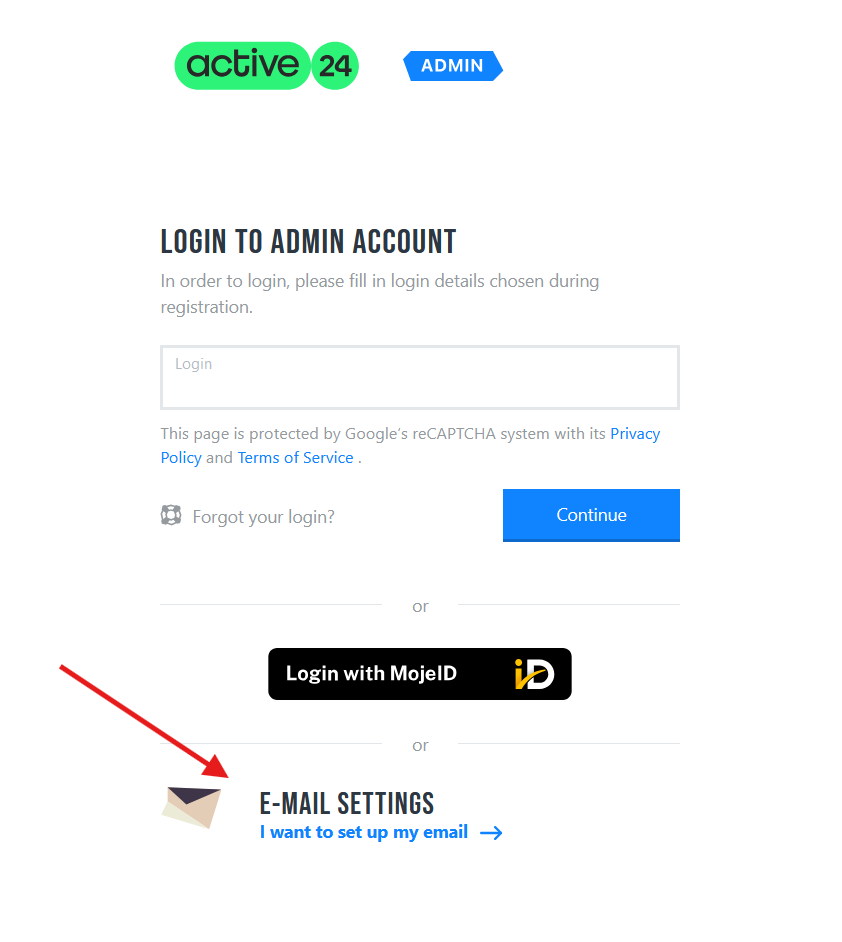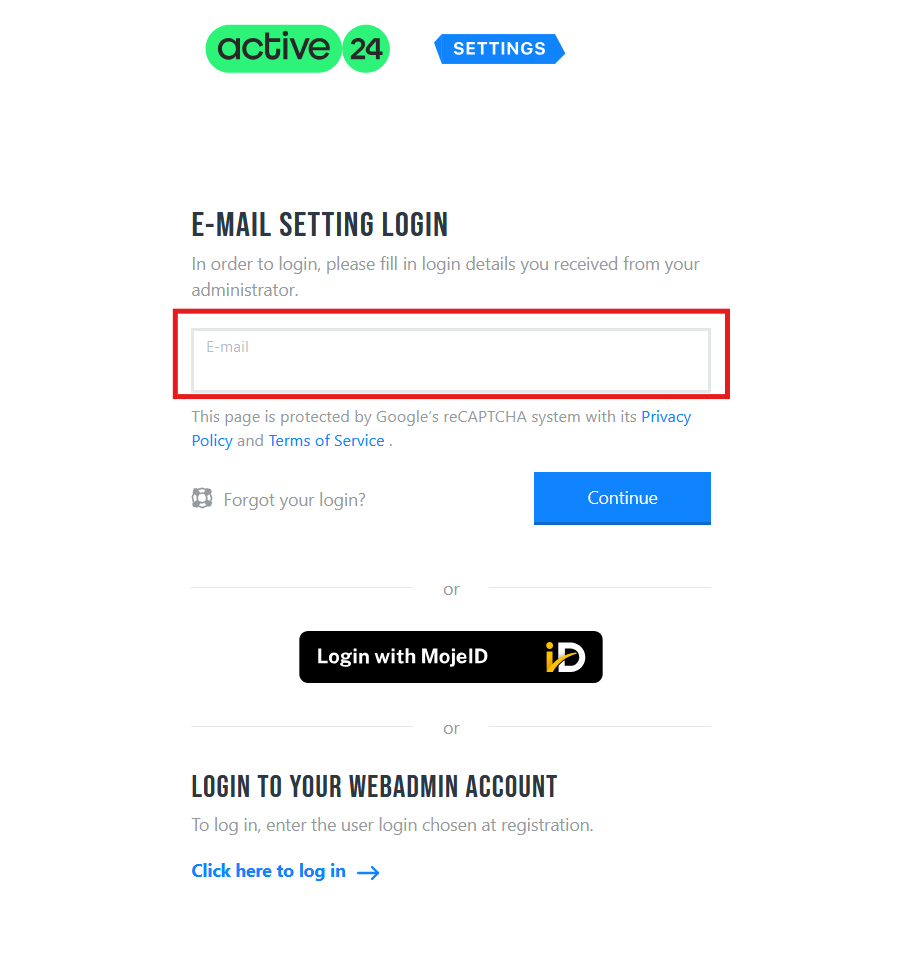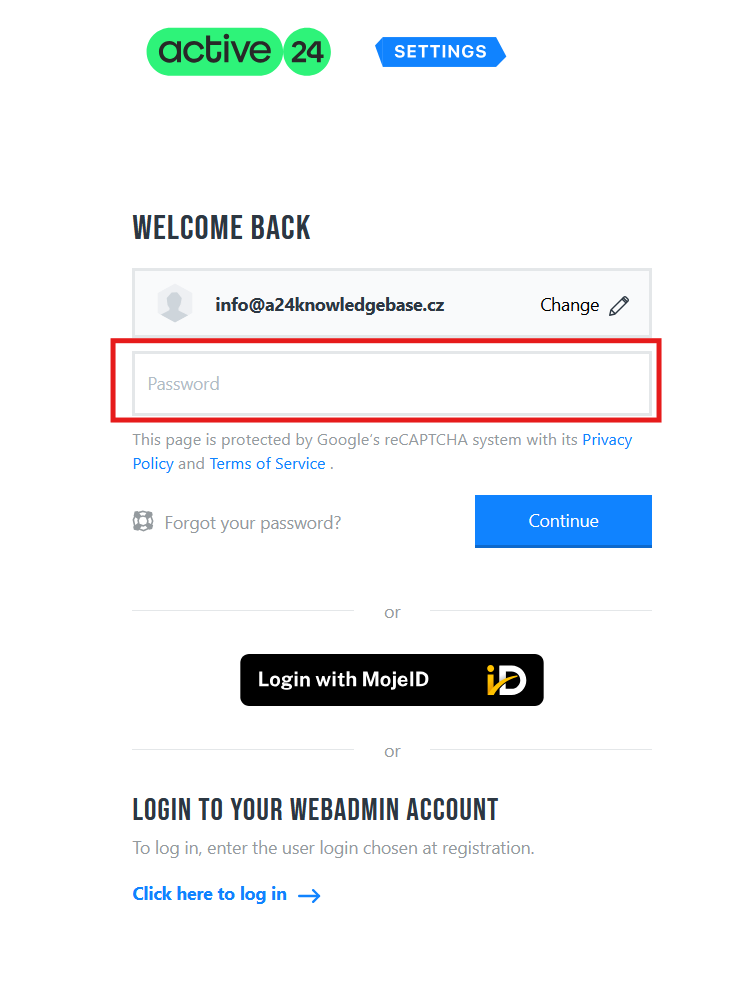Have you forgotten the password to your mailbox or you just don’t know how to log in? You can change your password in two ways – either using your current password for email or if you do not remember your current password, you can change it in WebAdmin as administrator.
Via WebAdmin with current password
- Go to to the WebAdmin login page
- Select the Mailbox settings
- Enter your mailbox and then select Continue
- Enter password to your mailbox and select Continue
6. In the Basic e-mail settings enter your new password twice.
7. Select Save
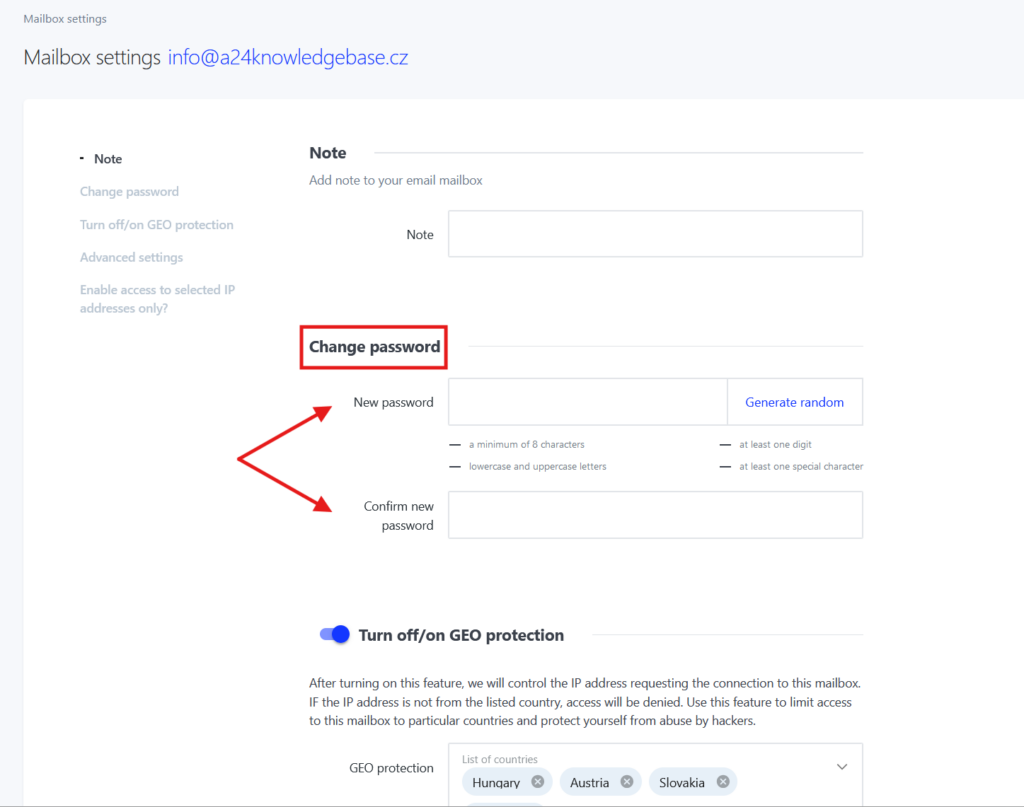
Via WebAdmin with administrator account
It may happen that your current password is not known to you, is not saved or you have lost it. Don’t worry, all is not lost, if you have at least a way to access remotely our WebAdmin.
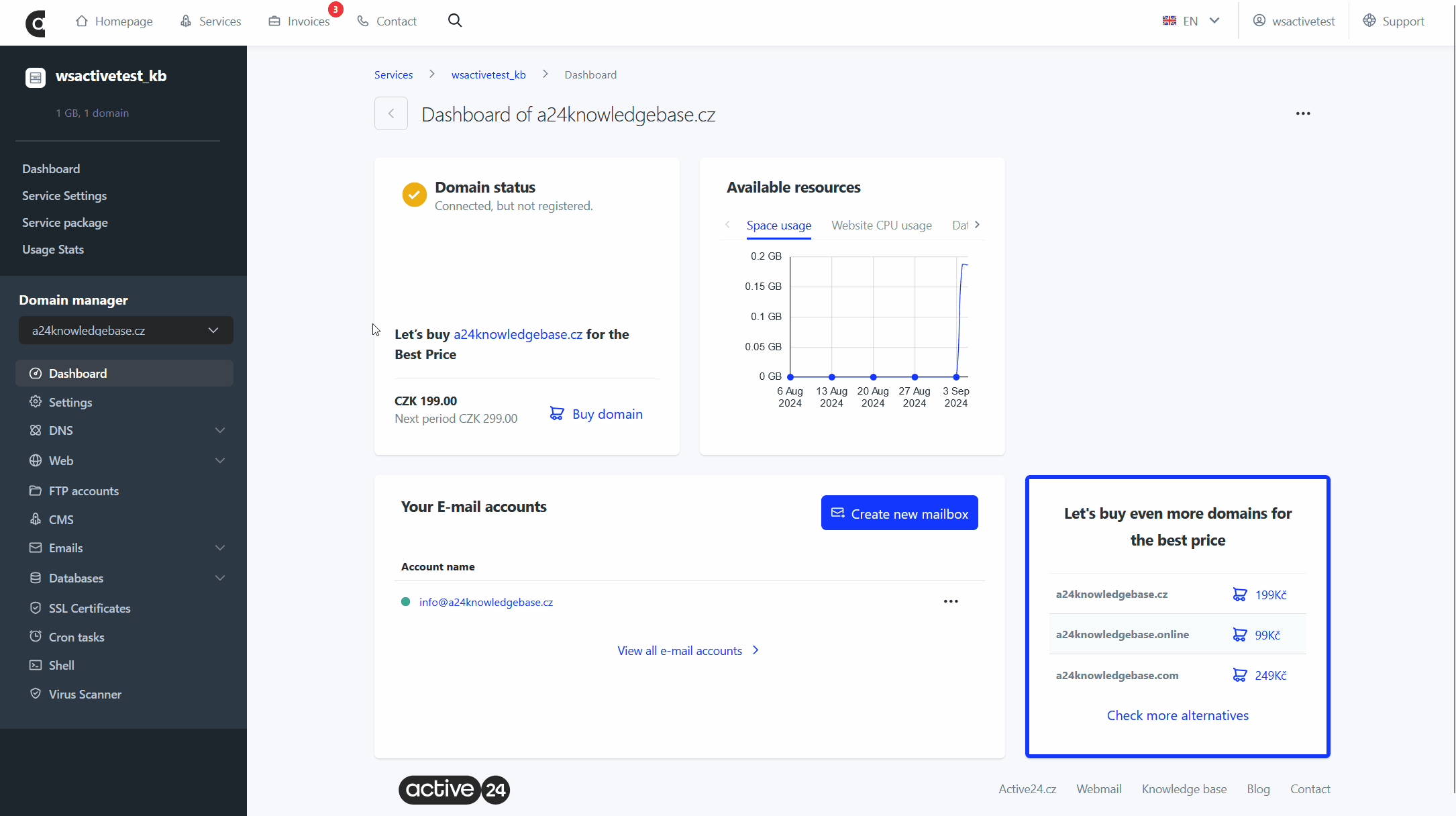
- In the Services section select your domain on which you want to change the e-mail password
- Select the mailbox
- Select Login credentials and then Forgotten password
- Enter your new password two times (2x)
- Save the changes
If you do not have a password for WebAdmin at your disposal, you can restore it at the WebAdmin login screen. It is also possible that only your website/service administrator has access to WebAdmin. In such a case check who your administrator is and contact him with a request for e-mail password change.