Business email can work with several types of documents such as Word, Excel, PowerPoint, or PDF, which you can create directly in WebMail (the button +New) or upload and then edit (the button Upload).
You can find the option to work with documents after login into WebMail and clicking on the folder icon in the left menu.
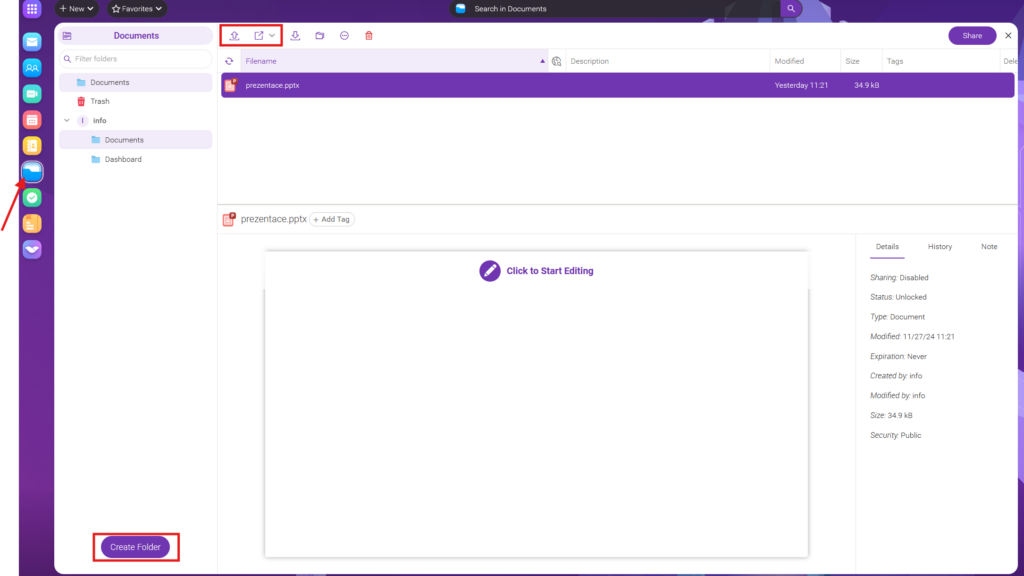
Uploading files
In the Files and Documents section, you can use the button Upload to upload any documents to your storage. If you upload documents in the format of Word, Excel, PowerPoint, or any other alternatives of similar files, the possibility of their direct editing will also be available.
Creating and editing documents
If the uploaded document file is in Word, Excel, Powerpoint, or other alternatives, or the relevant document is created directly using the +New button, or using the top menu above the list of uploaded documents, it is also possible to create these documents directly.
To edit a document, simply select it in the list and click on the preview.

If you need to create a PowerPoint presentation, please click on the icon +New, or you can use the quick access in the top menu above the list of documents.
The website will then prompt you to name the file and select a folder in which the presentation should be saved. After creating the file, you will be automatically redirected to the presentation editor, with which you can create a presentation according to your wishes.
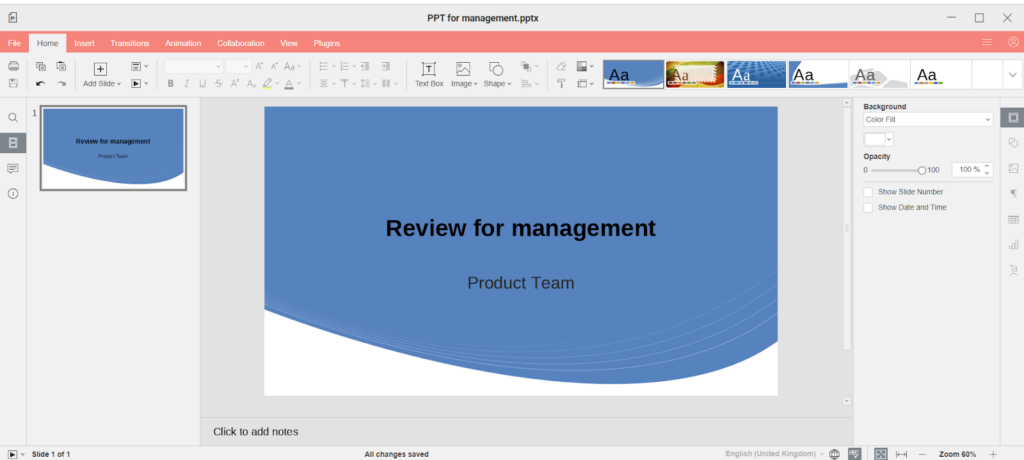
When creating the documents (Word) and the tables (Excel), the procedure is the same.
Delete and recover deleted files
Deleting a file
If you no longer need the saved file, or if you need to reduce the use of storage space, just left-click on the given file and then click on the Delete option that will pop up in the middle. The second way is to click on the given file and then click on the Delete button in the top menu.
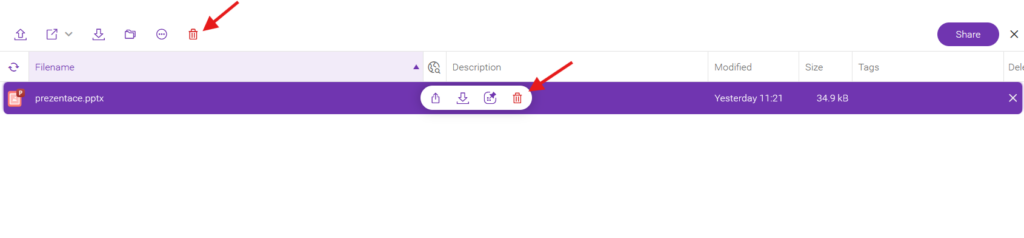
Deleted files are moved to a Trash in the left menu.
Deleted file recovery and permanent file deletion
If you deleted the file by mistake, or you need to return to it, you can restore it by clicking on the the Trash icon in the left menu -> left click on the file you want to restore and then click on the Recover option in the top menu.
The file will then be automatically moved back to the folder from which it was deleted.
If you wish to permanently delete the given file, just left click on it and then click on the Delete option.
If you wish to delete all files from the trash, please click on the “Empty folder” button on the top.

