Filters
You can set up filters in Business mail directly in the administration of your mailbox.
- Sign up for Webmail
- click on the portrait/image on the top right
- Select Settings
- Go to the Mail tab and click on Rules in the left menu

You will see an overview of the rules (if you have any already set up) and the option to edit, delete or add a new rule.
If you click Add Rule, you will see the rule settings. There you can set the conditions for which the rule should be activated and then under the Actions tab you can set the rule itself.
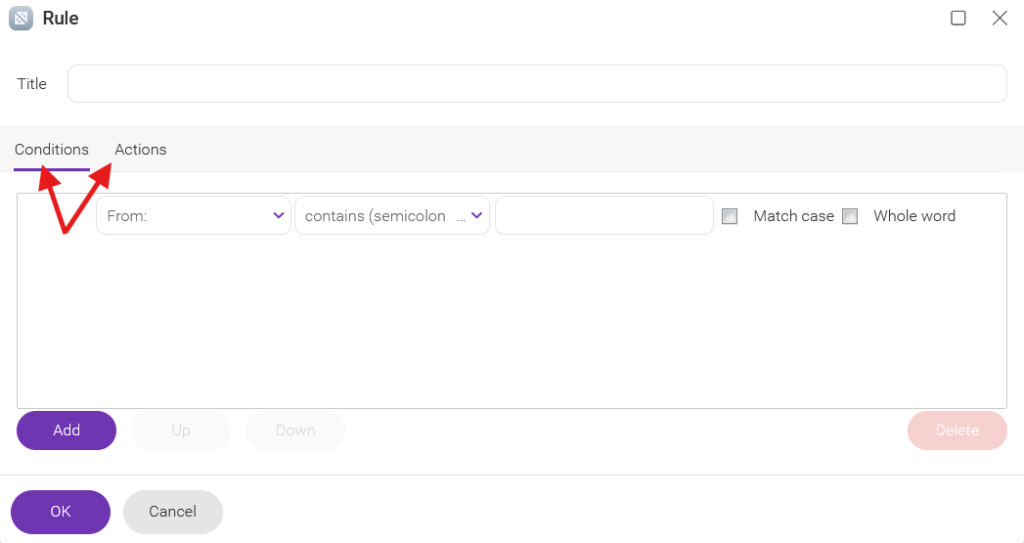
Forwarding
To forward/redirect your Business mail, you need to go to your account administration.
- login to Webadmin
- Click Email Services in the left menu
- Click on the mailbox where you want to set up forward
- In the left menu, click on Forwards
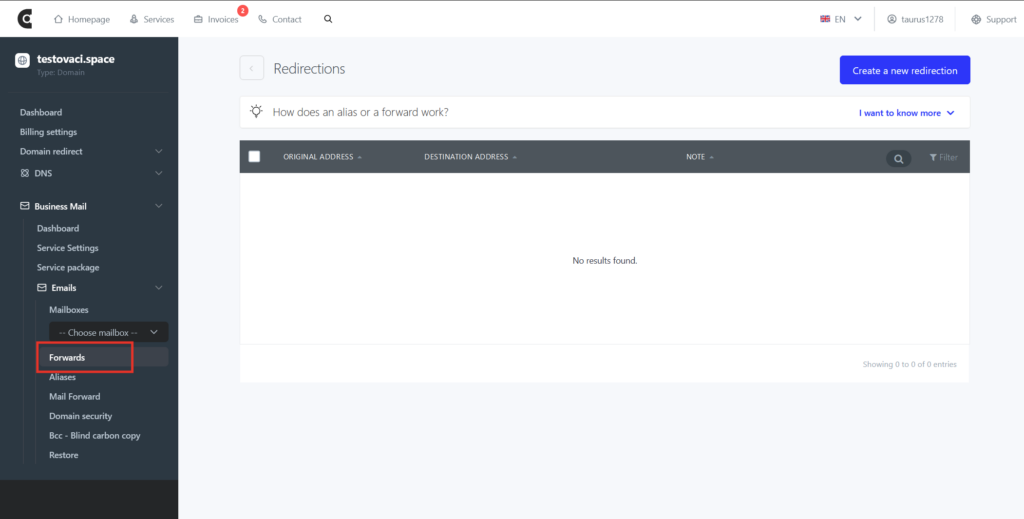
Here you will see an overview of the forwards you already set up, which you can remove if necessary. You can also set up a new forward via the “Create a new redirection” button.
