Do you need to change invoice details, set invoice details to specific services or set a different e-mail for invoicing? This guide will show you how to make set these options.
Change of invoice details
If you need to change invoice details on the last invoice, you no longer need to contact our support. You can make this change by yourself in the WebAdmin. This guide will help you set new invoice details in your profile. If you want to change already created invoice, follow this guide.
Edited invoice can be downloaded from WebAdmin or resend to your e-mail by selecting Resend button that is located next to every created invoice in the list of invoices.
In the case we are invoicing services to multiple subjects, do not forget to specify which invoice profiles are to be used for each service.
E-mail for invoicing
Among the invoice details you have the option to define invoice e-mail account to which your invoices/proforma invoices will be sent. After setting invoice e-mail, invoices will be sent to this e-mail and your contact e-mail of the account.
New e-mail for invoicing can be added after logging in to the WebAdmin, selecting your Username -> Invoicing profiles -> Edit -> E-mail for invoicing
Using multiple invoicing profiles
Part of our customers may require to invoice services to multiple subjects or more precisely to create multiple invoices with different invoice details. For this reason there are invoicing profiles.
1. Editing of exiting invoicing profile
- Log in to the WebAdmin
- Select your Username
- Select Invoicing Profiles
- Select Edit on the right side of the specific invoicing profile
- Change invoicing details and Save changes
2. Creating new invoicing profile
- Log in to the WebAdmin
- Select your Username
- Select Invoicing Profiles
- Press button Create new invoicing profile in the top right of the screen
- Fill in invoicing details and Save changes
Preset invoicing profiles for specific services
If you wish to invoice part of your services to a third party or another subject, you can preset invoicing profile to the specific services and this profile will be used for invoicing the services in the future.
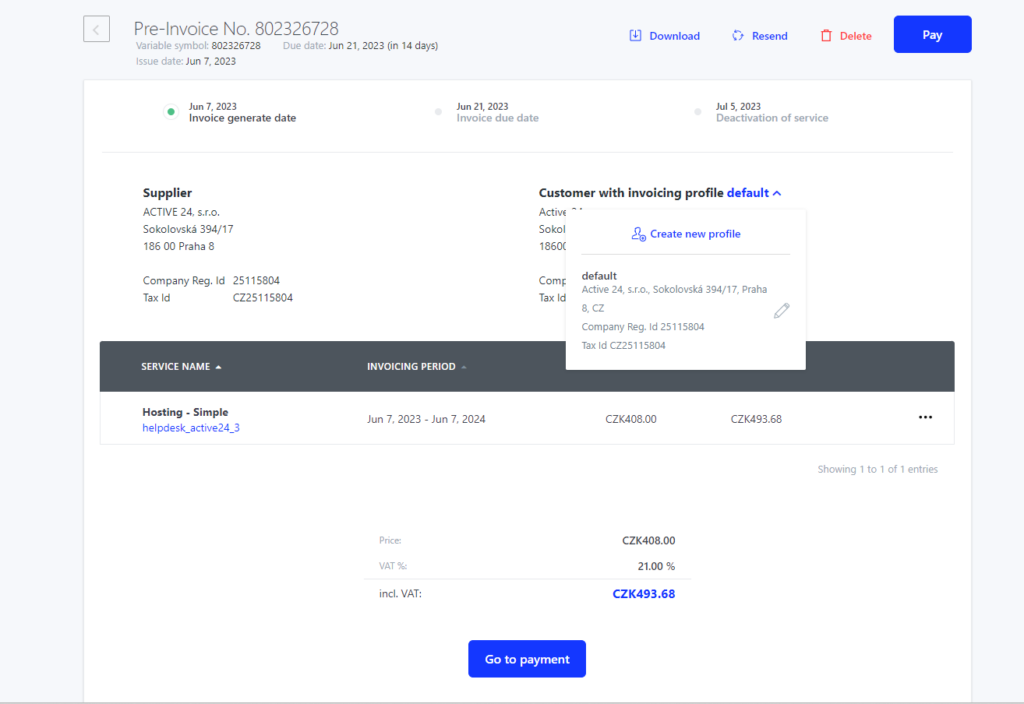
- Log in to the WebAdmin
- Select service you wish to set a different invoicing profile
- Select Invoice settings in the left menu
- Change Invoicing profile or create a new profile
- Save the changes
