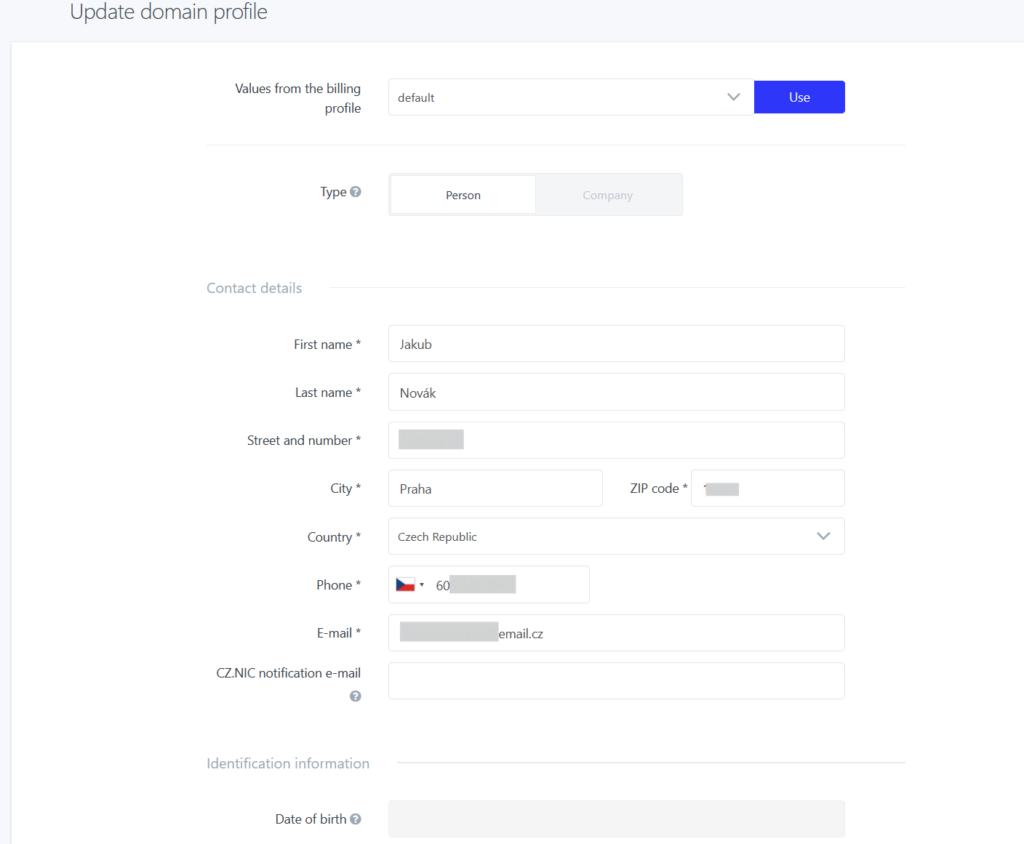In this guide we will show you the administration, checking and editing of domain owner/holder details and changes in some of them like name, email, address, title etc.
Domain holder details check
You can check the domain holder details in the WebAdmin administration. Right after you log in you are in the services section. Domain holder information is obtainable when you select your domain – Domain owner.

After selecting Edit option you can set a different existing domain profile or create a new one and thus initiate a transfer of the domain owner.
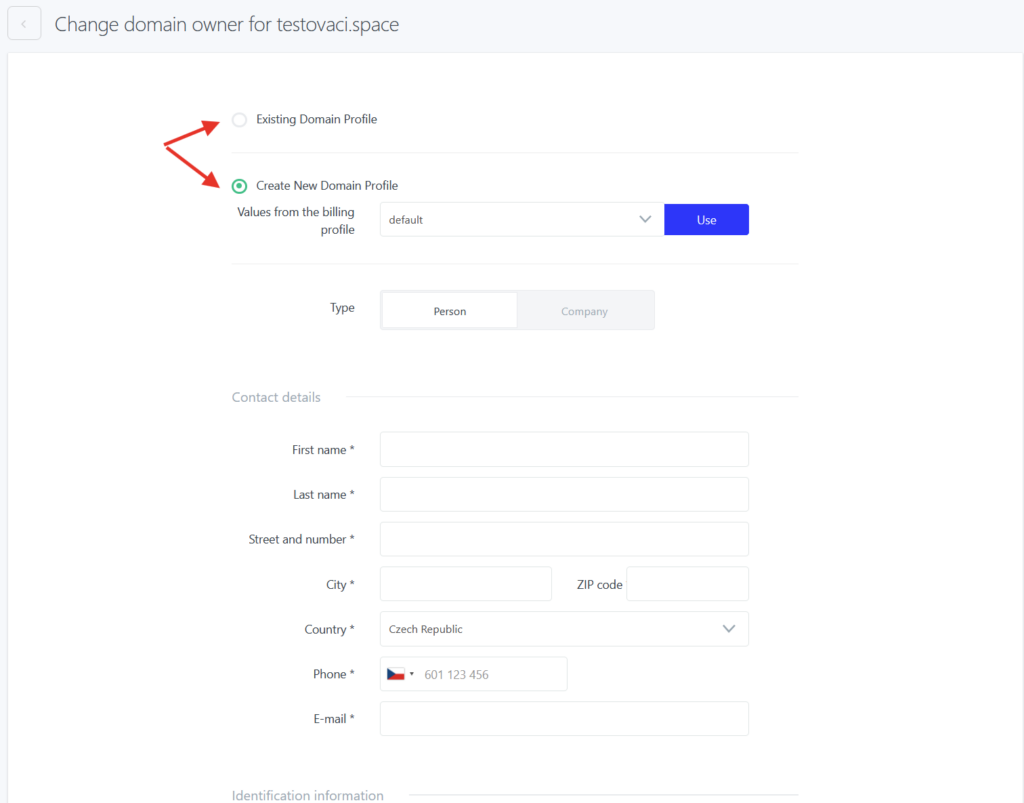
Editing domain holder details
You can edit domain holder information in the administration as well by following these steps:
- Log in to WebAdmin
- After login select your Username in the top right corner
- Select Domain profiles
- In the list of profiles you select the one you want to edit. Select Edit button to begin editing.
- The form looks as follows: