BackWPup is a plugin for creating backups of WordPress applications that, in comparison to Duplicator, offers to create backups automatically, as well as their storing on external server – like dropbox, that is supported in the free version of the plugin.
BackWPup plugin does not offer the restoration from backup yet, the developers are working on this possibility for the future.
In this guide we will show you how to set automatic backup of WordPress to dropbox.
- Install the plugin BackWPup from the WordPress administration from the official repository of plugins.
- Immediately after the installation you will see a new item in the main menu for BackWPup plugin. The main page of the plugin is noteworthy, for it contains even some viedoguides for certain features.
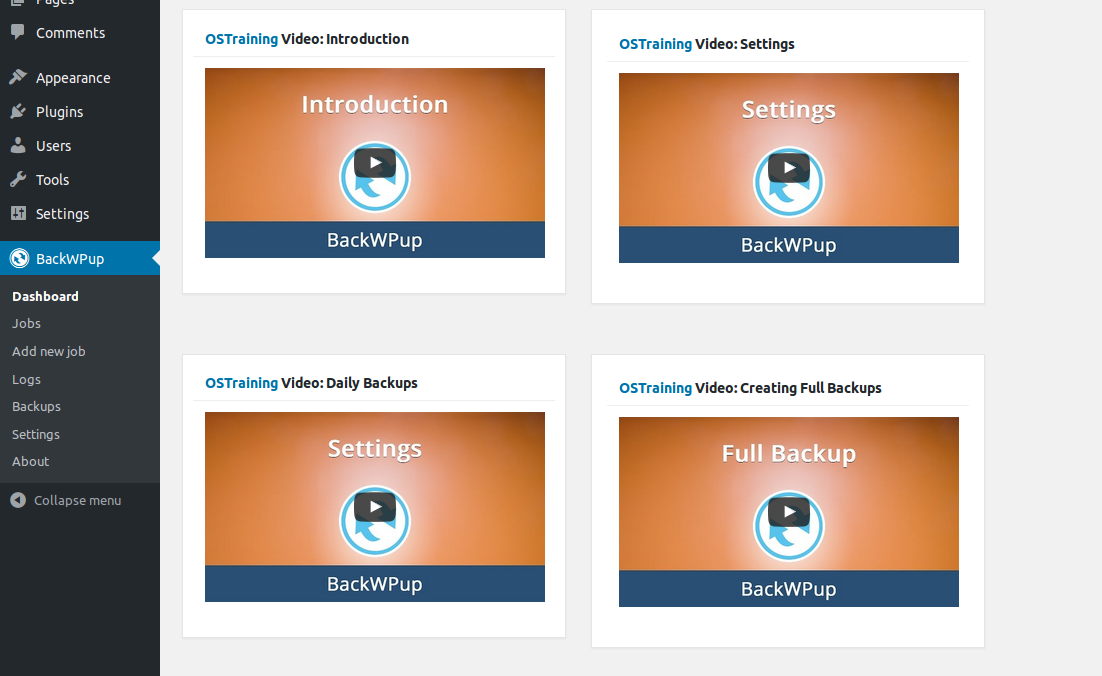
- Setting of automatic backups starts by creating automatic task called Job -> Add new job.
- Each job consists of multiple parameters that influence what, how and where your backup will be stored.
a) Job name

b) Job tasks – what will be backed up – on the picture are selected options for backup of files, database and creating installed plugin list. It is useful when you would need to restore the backup manually and you would need to create the identical environment with all original plugins.
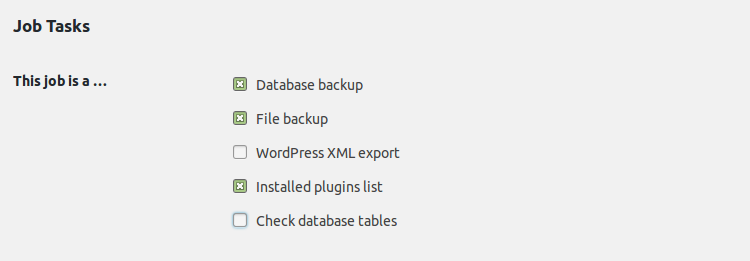
c) Name of the archive containing the backup – format can be chosen anyhow with use of predefined shortcuts for different format of date and time of when the backup was created.
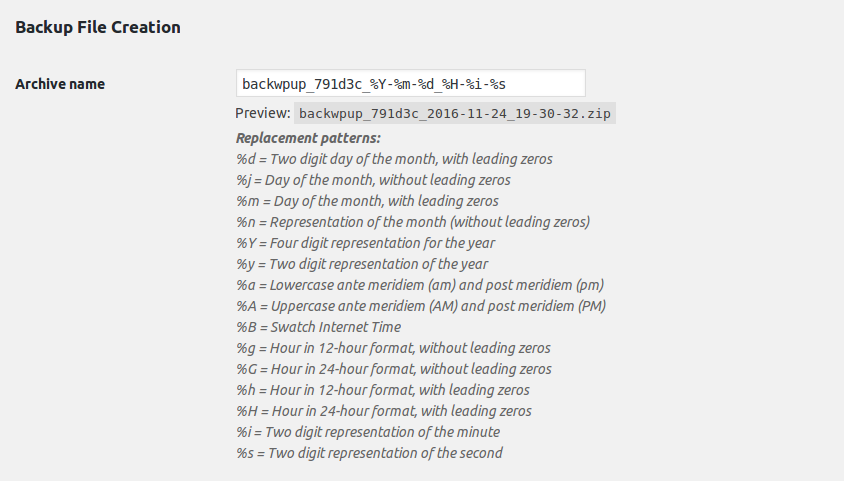
d) Archive format – zip is universal format for Linux and Windows and it can be also used in combination with installer of plugin Duplicator, which in ideal case allows automatic installation from backup, since this plugin does not support it yet.
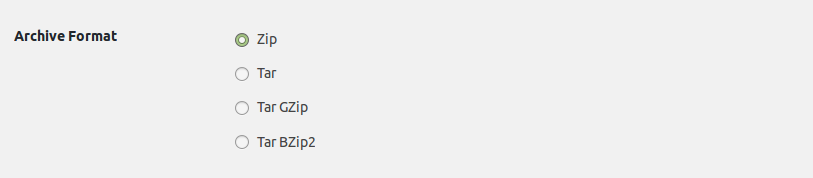
e) Job destination – here exist multiple options, for this guide we have chosen the backup to Dropbox. Multiple options can be selected.
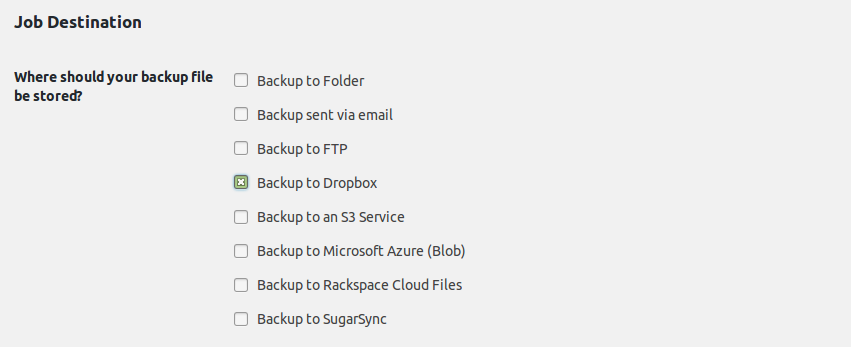
f) Log files – this settings allows the notification via e-mail if the creation of backup fails
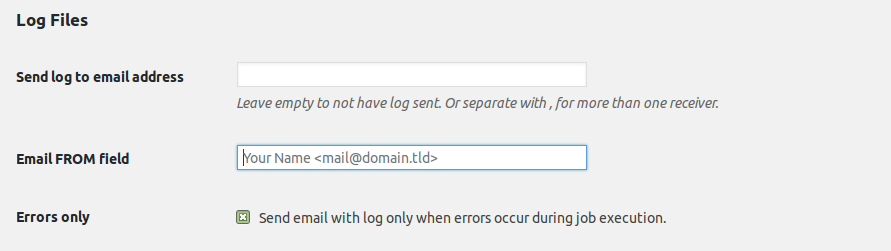
g) Setting automatic start of wordpress backup
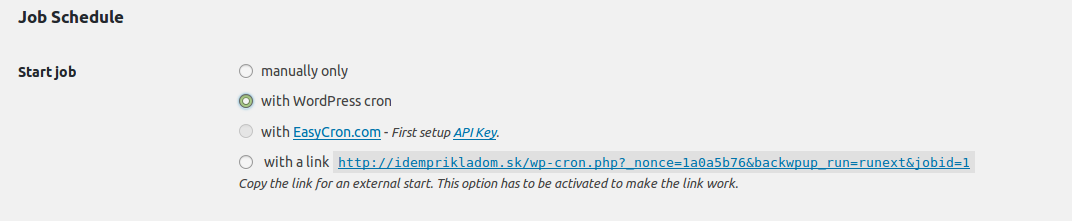
i) Setting backup period – in this case we set the period 1x a day at midnight. Suitable period depends on type of application, external file size and other factors.
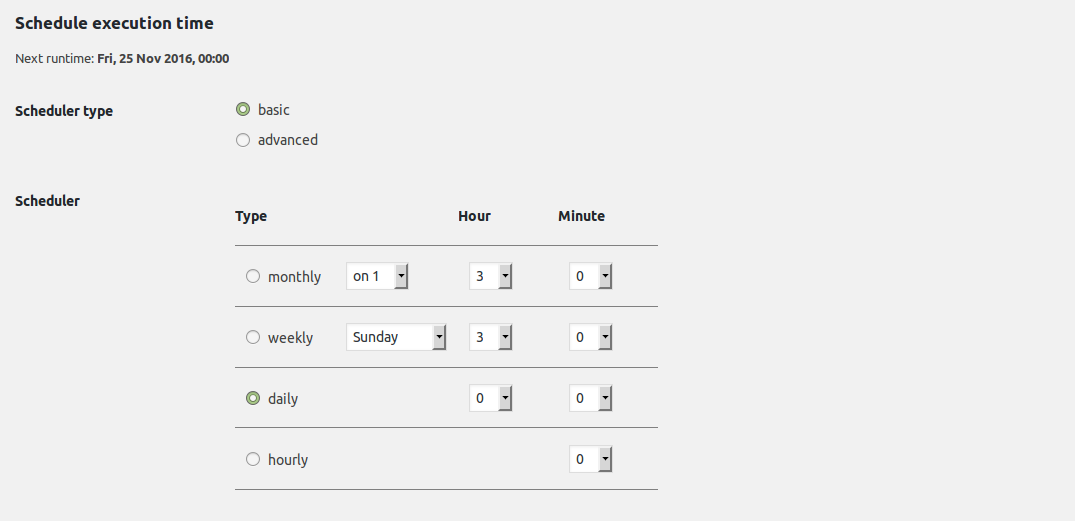
j) Setting synchronization with dropbox – here you have to follow the instruction – select the button to obtain the authorisation code, it is useful to be logged in to dropbox during the authorisation. Code then has to be entered to the according field and confirm. “Full Access to Dropbox” allows to enter the directory of the backup anywhere in the dropbox.
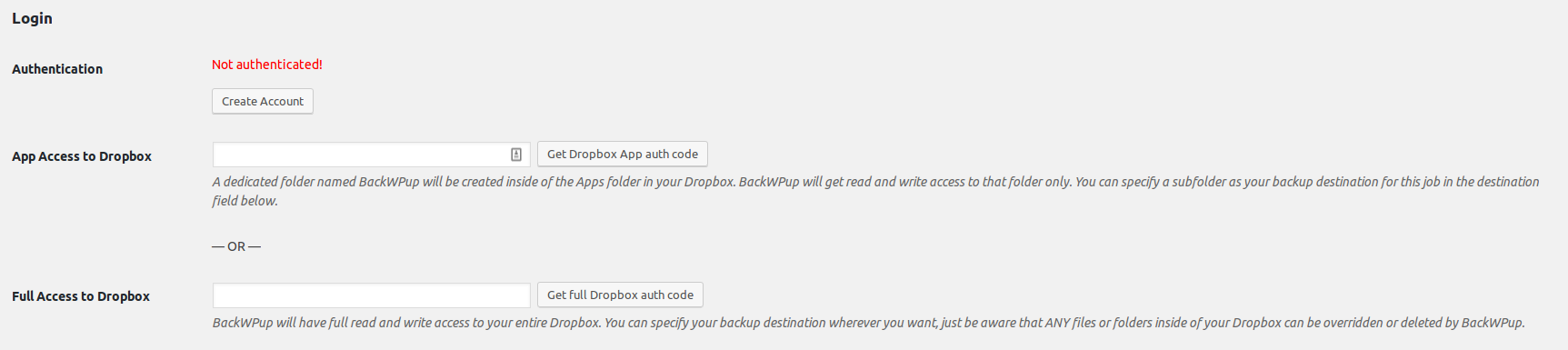
After successful pairing of the plugin with dropbox and saving the job setting you need to wait for the first automated creation of the backup.
Restoration from the backup in this plugin is always manual, the archive consists of WordPress files, .sql file with database backup, list of plugins, and if the option was selected even XML export of the content. During the restoration it is possible to follow our guide for manual installation of WordPress from backup.
The braver user can try to install the backup of the WordPress created by BackWPup via the plugin Duplicator – this option is not officially supported by either of plugins and may require the editing of installer settings (installer.php) on the code level – especially with name of SQL file and name of the archive if there is an unsupported character in the name. Installer of Duplicator works only with zip archives.
Before you deploy this solution in the production, we would strongly recommend to try the plugin out for both the creation and restoration of the backups.
