Usualy you can add, edit or delete users and password from the back-end in the User management. To make the changes you need to be logged in under Super Administrator account.
But in some cases it may not be possible. You account might have been “hacked” or user has been changed. Or a person responsible for administration of the system is no longer available and didn’t leave the passwords for you. Or you just simply forgot the password.
In such a case it is not all lost. There are ways of restoring your password right in the database connected with Joomla! to log in again as an administrator. There are multiple ways:
1. File configuration.php
If you have access to the file configuration.php on the FTP server, you can restore the password via following guide:
For more detailed guide for editing configuration file visit our guide Configuration details.
- Log in to the FTP and open file configuration.php. Add following line on the end of the file: public $root_user=’account’;
- Save file configuration.php and upload it back to the hosting.
- Log in to the administration under this account, then select Site in the top menu and select submenu User Manager.
- Select administrating account (administrator usually) and enter new password to the New Password field and Verify Password. Save the changes.
- Depending on circumstances it may be advised to change other login passwords as well.
If you have no users that would know their password or you can’t use registration from the website, you need to follow the guide bellow to make the change of the password.
2. Password change in database
In a case your admin user is still defined the easiest option is to change the password in the database. This requires the use of the MySQL account with phpMyAdmin or other database client.
- If you do not know your login credentials to the database, you can find them in the file configuration.php under $user a $password , make note of $dbprefix as well.
- Log in to the phpMyAdmin (or your preferred MySQL client) with the login credentials.
- Select your database from the list on the left.
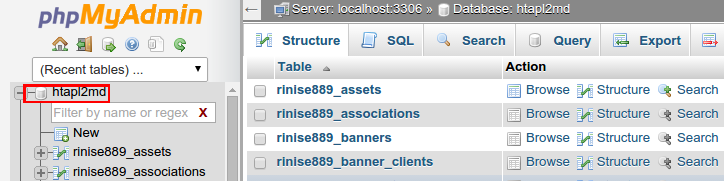
- Locate table “users” – most likely it is jos_user but if you have set a different prefix it may have different name but will contain “users” e.g. rinise889_users
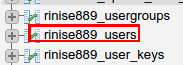
- After selecting this table on the right will be data of this table. Select and edit column Password
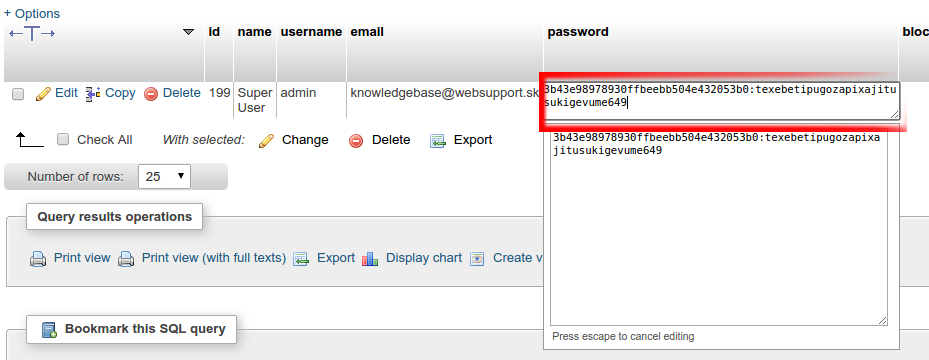
- Insert following value to the password:
d2064d358136996bd22421584a7cb33e:trd7TvKHx6dMeoMmBVxYmg0vuXEA4199
Save the change by clicking anywhere outside the field on the page.
- You can now log-in to the Joomla with password “secret”.
