Download the installation package CMS Prestashop (we recommend the newest version) by selecting Download now.
Unzip the .zip file into a separate Prestashop directory.
Copy the content of the Prestashop directory to the destination directory on your hosting where you want to install the Prestashop (e.g. web/ ) via FTP connection.

Before the installation make sure your hosting has a database created. If you do not have a database for Prestashop created, you can do so in the WebAdmin – guide How to create a database.
After the data are uploaded to the server via FTP, you can start the installation. To begin enter your domain where you uploaded the Prestashop to the address field on your browser. For example “mynewweb.tld or “shop.mywebsite.tld”
On the main page select language of the installation and continue by selecting “Next“.
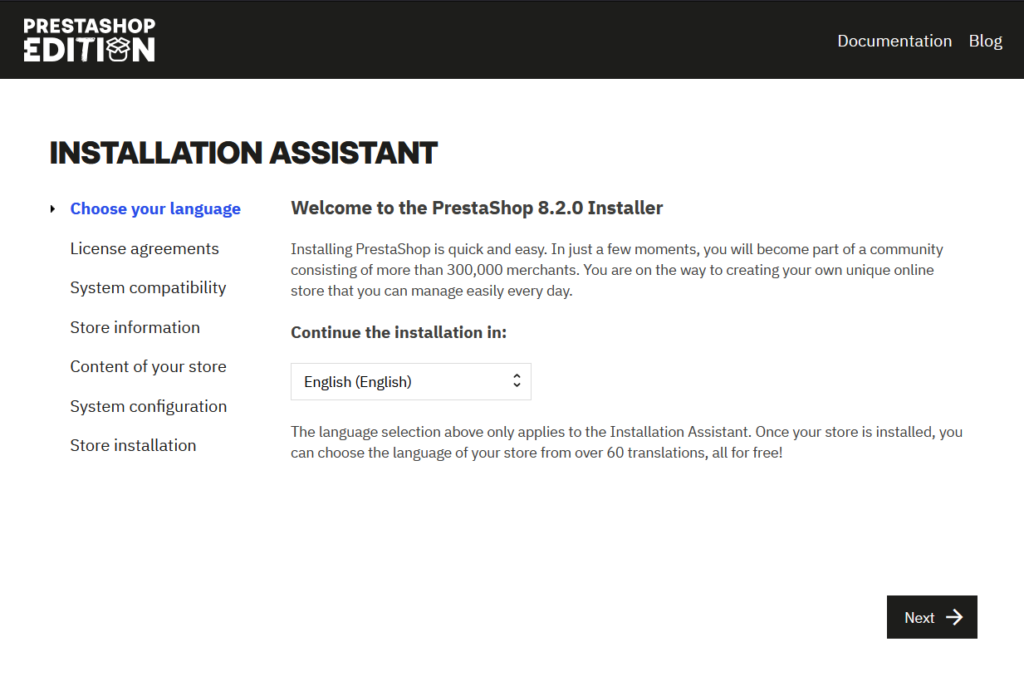
Read the License agreement and if you agree with them, check the box and continue by selecting “Next“.
Test of system compatibility will start and after that the next page will let you fill in the details of your e-shop.
On the next page you will fill in the database login details. Before continuing you can test the connection.

Field “Database server address” fill in regards of your database with following options:
for mysql 5.1: :/tmp/mysql51.sock
for mysql 5.7: :/tmp/mysql57.sock
for MariaDB 5.5: :/tmp/mariadb55.sock
for MariaDB 10.1: :/tmp/mariadb101.sock
for MariaDB 10.5: :/tmp/mariadb105.sock
for postgresql 9.0: host=localhost
(server is filled in including the colon at the beginning)
Other details were created during database creation. You can access them in the WebAdmin in the Database section of your hosting.
Field prefix leave as it is
Select the button “Next“.
On the next page the installation guide will inform you about the performed operations.
After the installation is complete you will receive a notification about successful installation. You can then delete the directory “install” from the FTP.

After the installation is complete, you can get to the administration of the portal by entering following address to the address line of the browser: “myneweshop.tld/admin“. If the /admin does not work, log in to the FTP and find the directory where the Prestashop is located and has admin in the name. Make note of the directory’s name and enter it to the address line – it may look for example: “myneweshop.tld/admin1234“.
In case of any problems, you can contact us on the address helpdesk@active24.eu and we will gladly help you.
