The native iOS email client has the option to sync your calendar and contacts. For this synchronization, just have your account added as Exchange and your Business Mail inbox will automatically sync your contacts and calendars.
- In the first setup step, select Microsoft Exchange
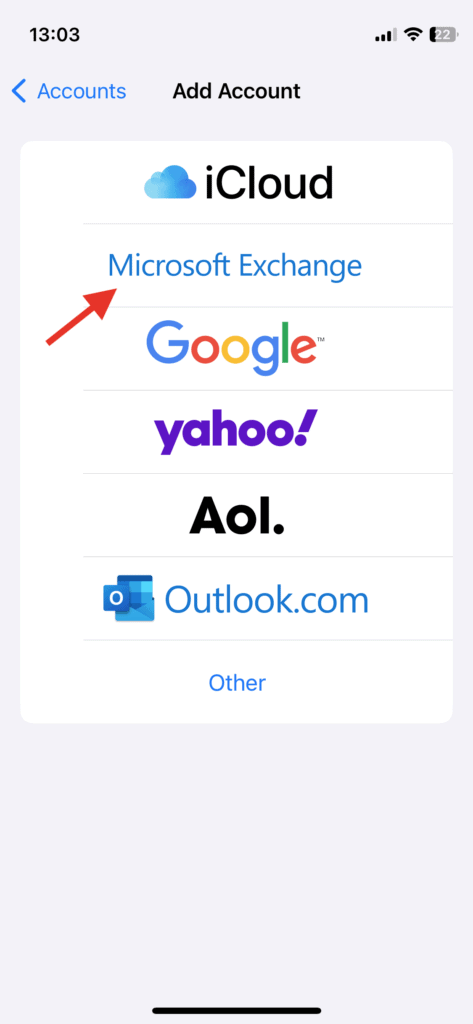
2. Then fill in the Email and Description and click Next. A pop-up window will appear, select Configure Manually.
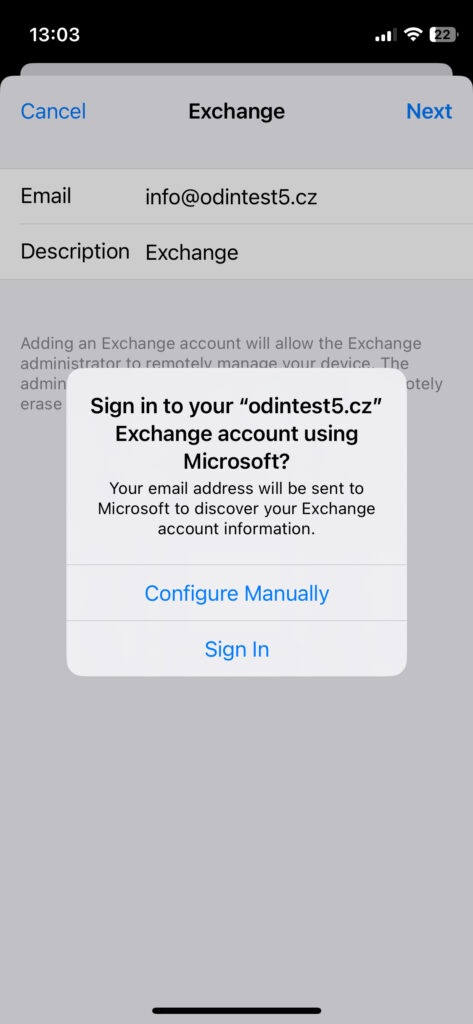
3. Fill in the password to your email
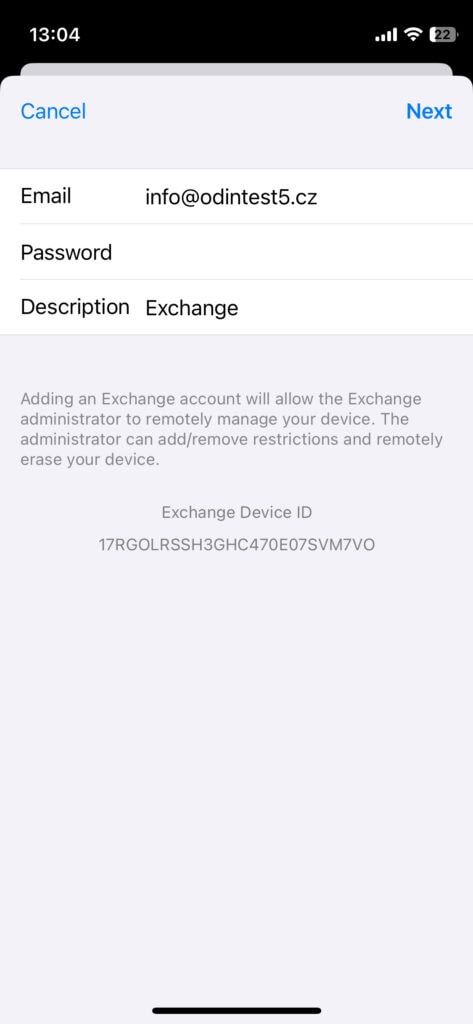
4. Other settings are then displayed – the Server field is the most important
The server for Exchange needs to be filled in as:
mail43.m1.websupport.cz
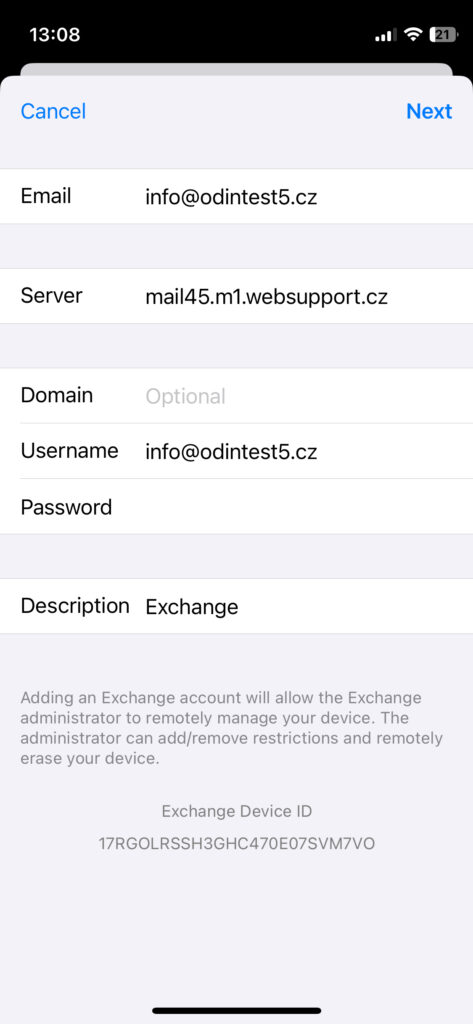
You do not need to fill in the Domain field.
With this setup, your contacts and calendars will sync.
The initial synchronization can take longer, on the order of minutes, if you have a large number of calendar events or contacts.
