The Thunderbird email client is able to synchronize with the calendar you keep on our email server.
- To set it up, just turn on Thunderbird and click on the Calendar icon on the left side
2. In the Calendar section, click on the “New Calendar…”
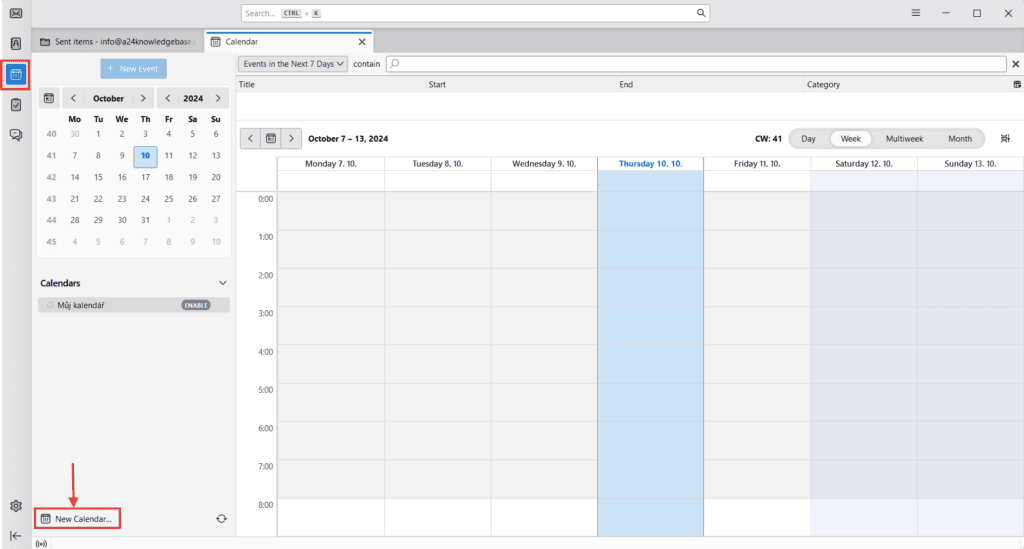
3. A new window will open.
Select option “On the Network”
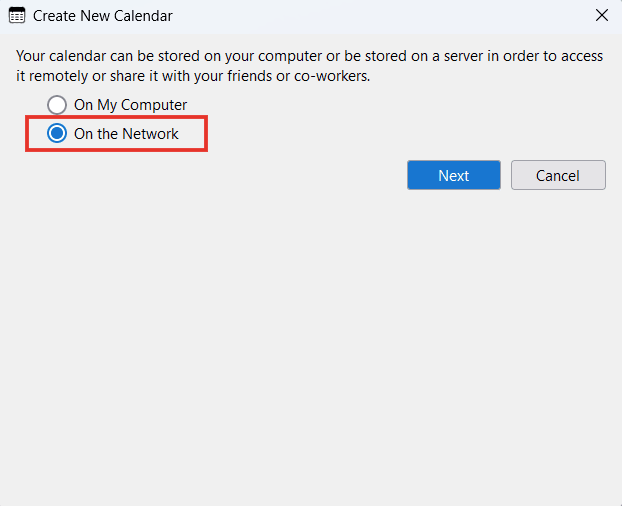
4. You will see a new window where you fill in your Username, which is your email address, and then enter your Location.
The location is a special CardDav URL of the form:
https://mail43.m1.websupport.cz/webdav/EMAIL@DOMENA.CZ/Calendar
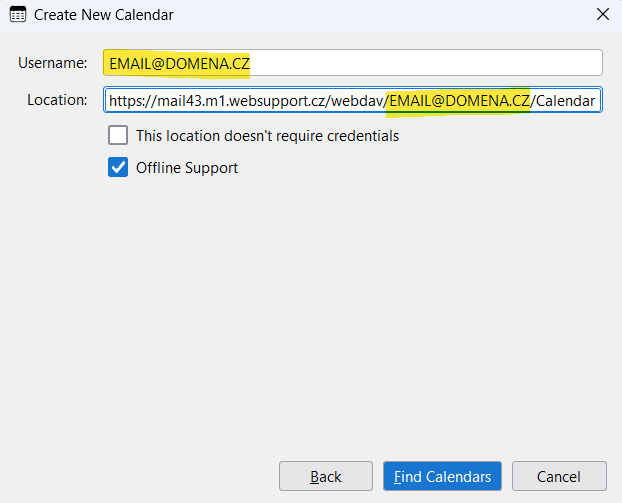
5. After clicking Continue, the authorization window will pop up. Fill in the password for your email box
and click OK
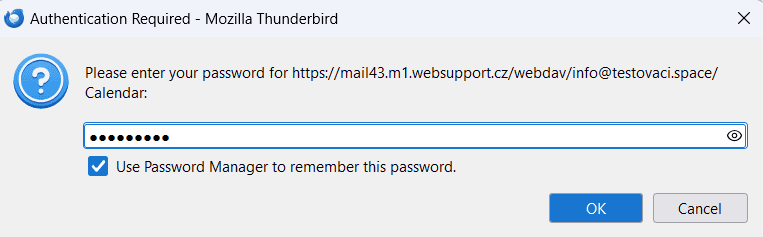
6. Next, you’ll see an overview where you should see the available calendars. Leave the calendar type as CalDAV and tick the calendars you wish to synchronize.
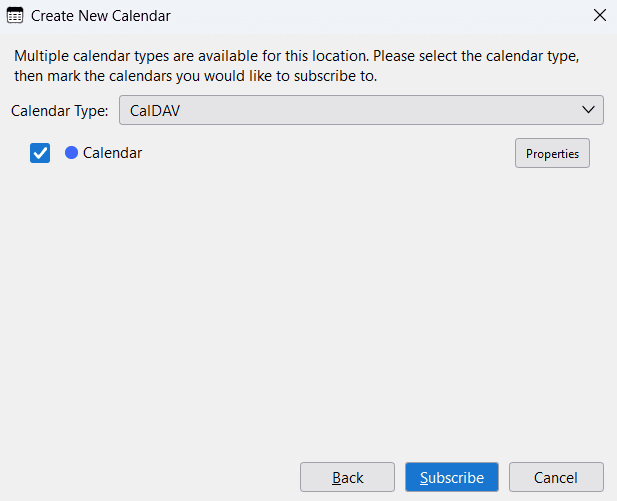
When you click Subscribe, your calendar will sync.
Initial synchronization may take longer – even minutes minutes, in the case of a large number of calendar events.
After the synchronization is complete, the calendar is added in order.
