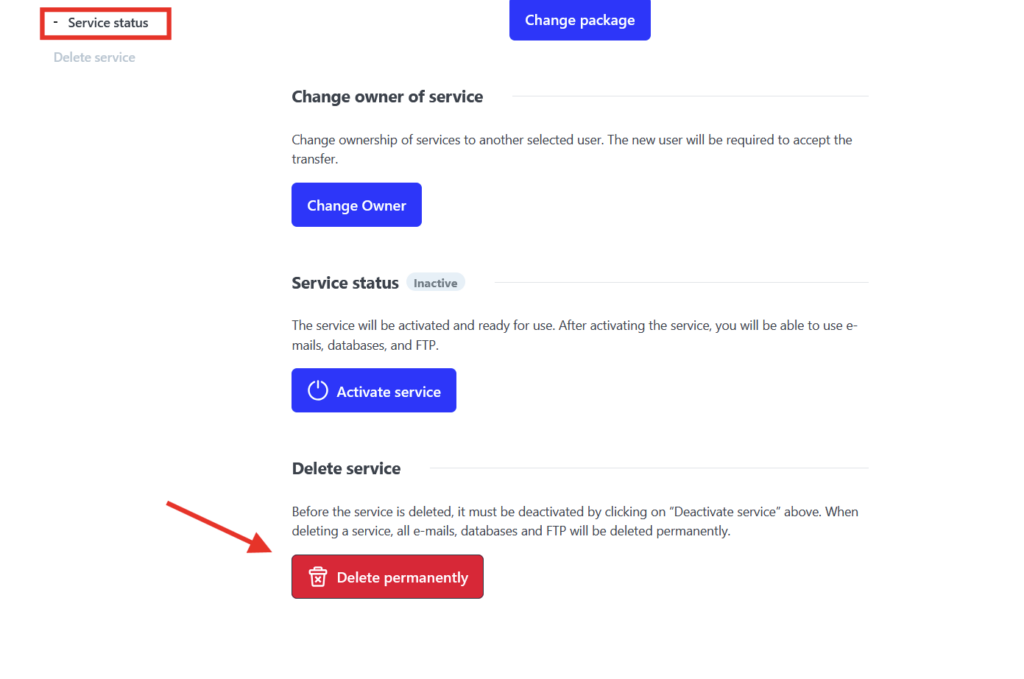Have you decided not to renew a specific service anymore and you want to deactivate it or even delete it? We will show you how in this guide.
Deactivation of a service
1. To deactivate a service log in to the WebAdmin and under the Services section select the specific service which will direct you to the service management screen (“dashboard“).
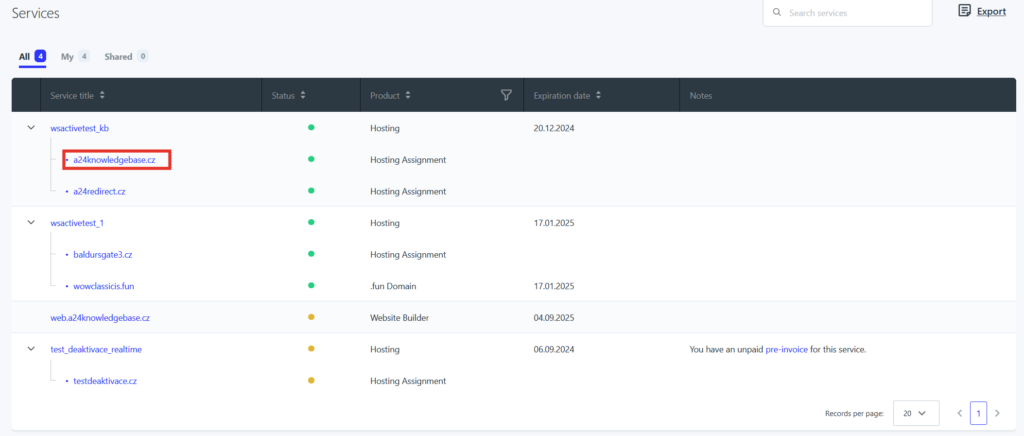
2. From the left menu select Server settings.

3. Go down to section “Service status” and click on Deactivate service. A pop-up window will open with the message “Do you really want to deactivate this service? All it’s details will be deleted in 7 days!”. Confirm by selecting Deactivate.
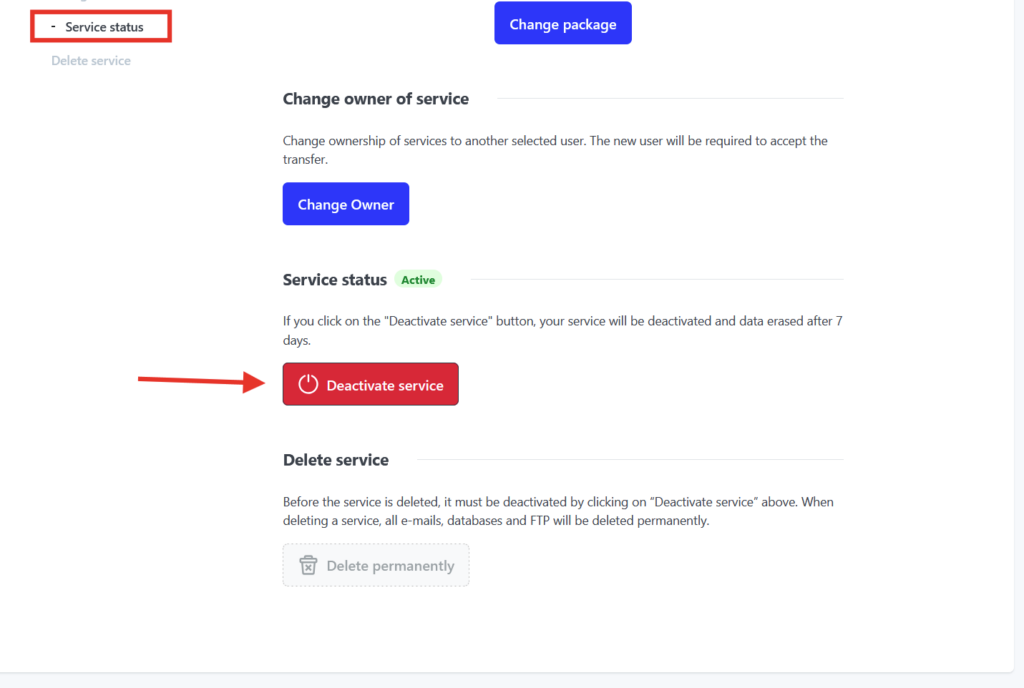
4. Your service has been deactivated successfully. Now you have 7 days to backup your data or reactivate the service before the data will be completely deleted.
Deleting services
If you want to delete the service completely, you can do so by selecting Delete permanently. This option is available only if you first Deactivate service (see above).
In the pop-up window a message will appear: “Do you really want to delete the service? This action is irreversible and you will be charged with fees in a case of restoring the deleted service.”