PHP versions have their own lifetime, where they are properly updated and therefore safe. After this time, they are no longer updated and to keep your site secure enough, you need to secure the functionality of your site with the new PHP version. Therefore, we have created a test environment where you will be able to check if the change of PHP version will be without complications.
How to test the website?
Websites with SSL certificate
The system works reliably on sites using an SSL certificate (websites redirected to HTTPS). The test interface is available in WebAdmin.
- Log in to the WebAdmin
- Go to the Services section
- Select your domain you wish to be tested
- In the left menu select Web -> Services
- Select the option Edit next to the domain / subdomain
- Select Test your site’s compatibility
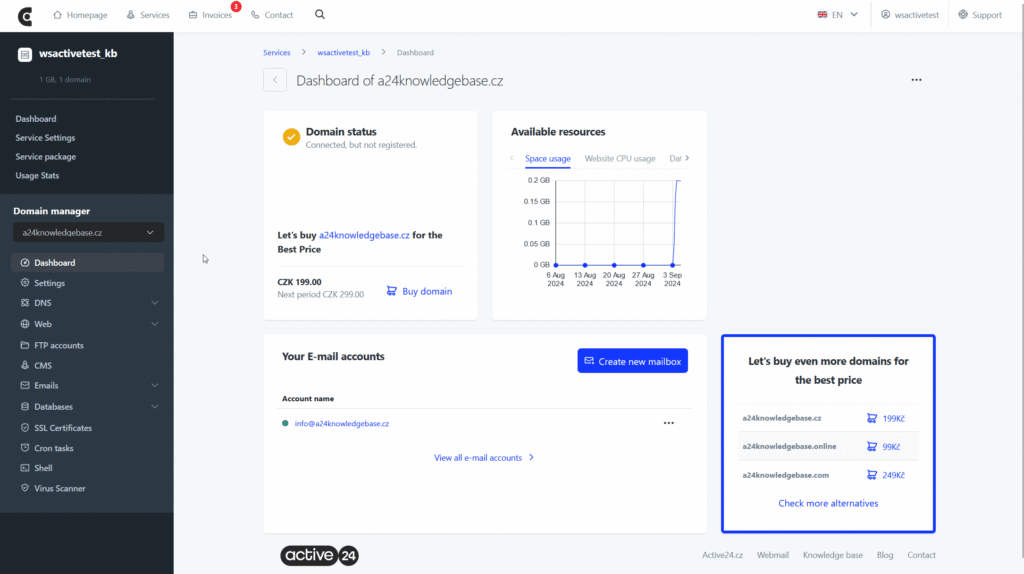
In the testing interface you can see all available PHP versions and after you select any of them you can immediately see, if everything is alright.

After you select a different PHP version the change is not applied to the website automatically. The change of PHP will take effect within 15 minutes after you confirm the change by selecting Update PHP
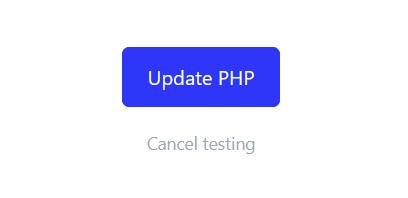
Website without SSL certificate
For websites that are not secured with SSL certificate, it is possible to test PHP version via WebAdmin, where you will have all available PHP versions displayed.
- Log in to the WebAdmin
- Go to the Services section
- Select your domain you wish to be tested
- In the left menu select Web -> Services
- Select the option Edit next to the domain / subdomain
- Select Test your site’s compatibility
- A pop up window will show with detailed description. After you select the PHP version, your website will appear.
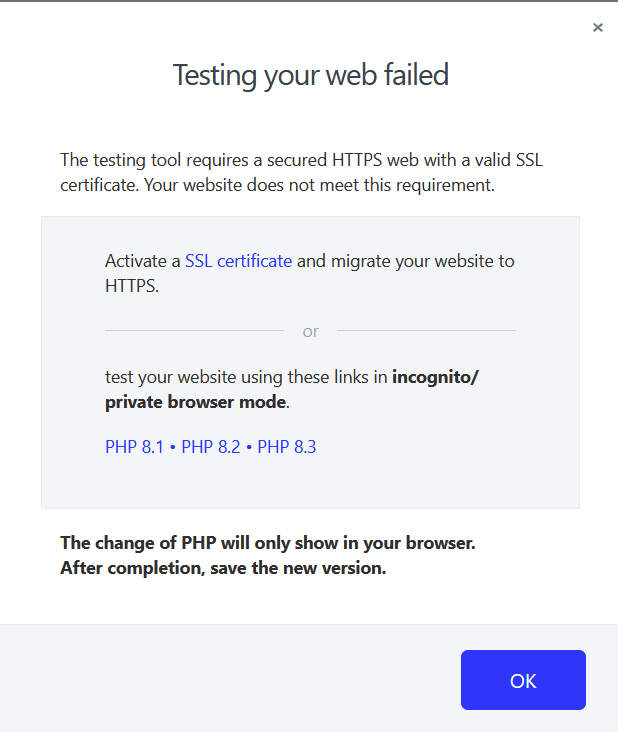
After you select the PHP version the change is not applied to the website automatically. The change will take effect after you select new PHP version in the WebAdmin.
